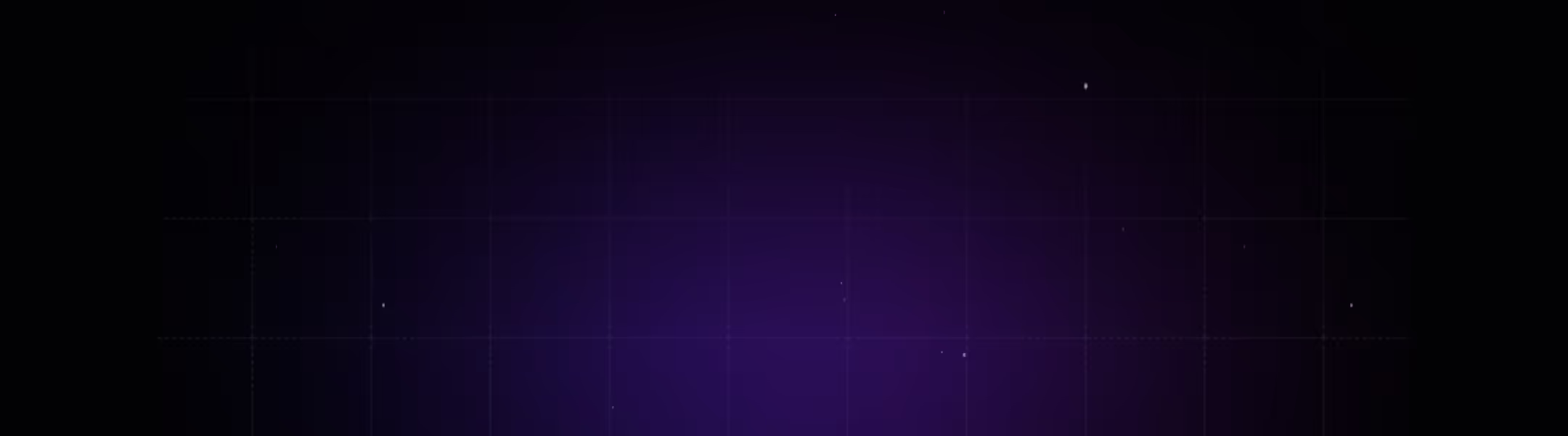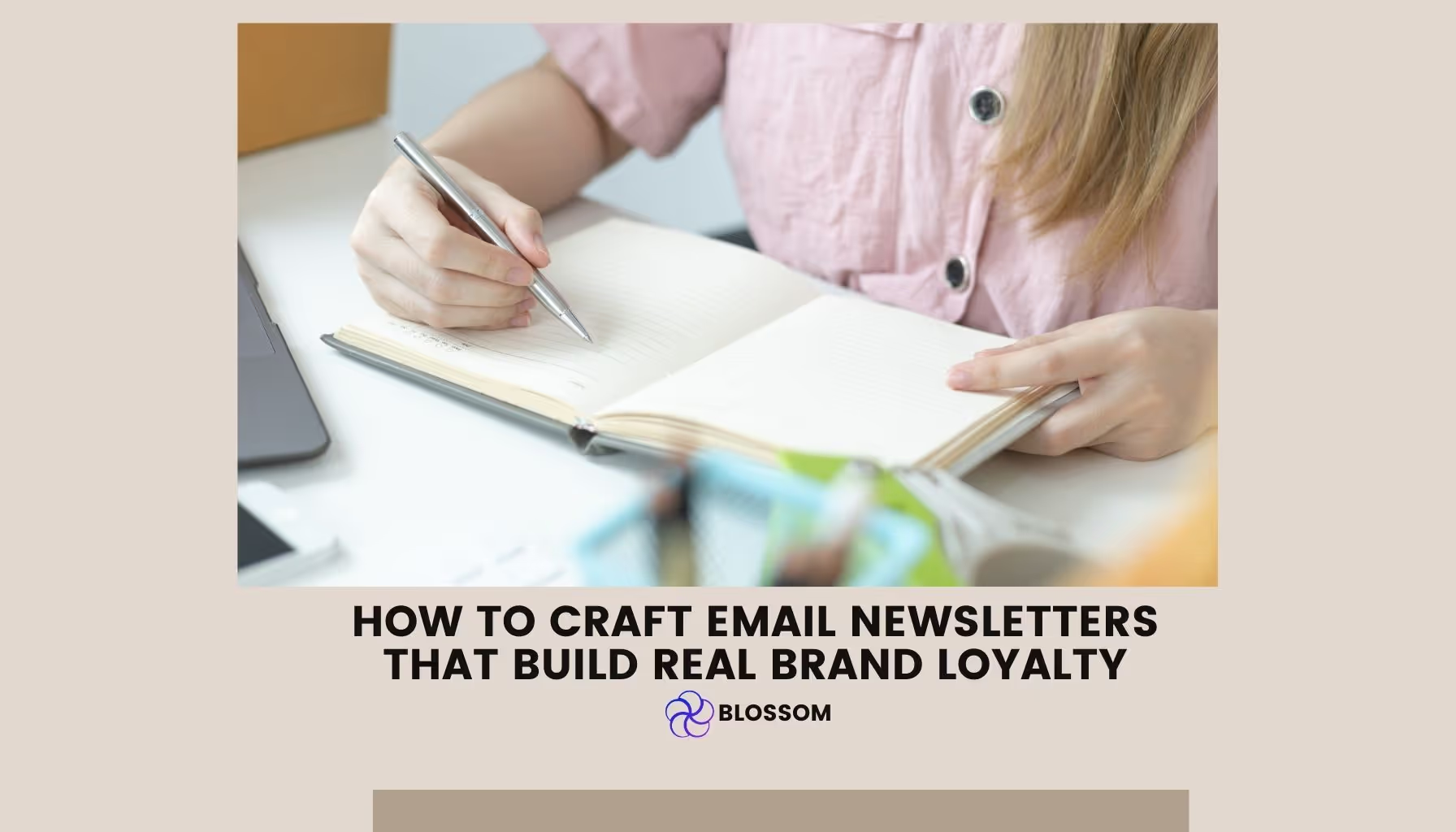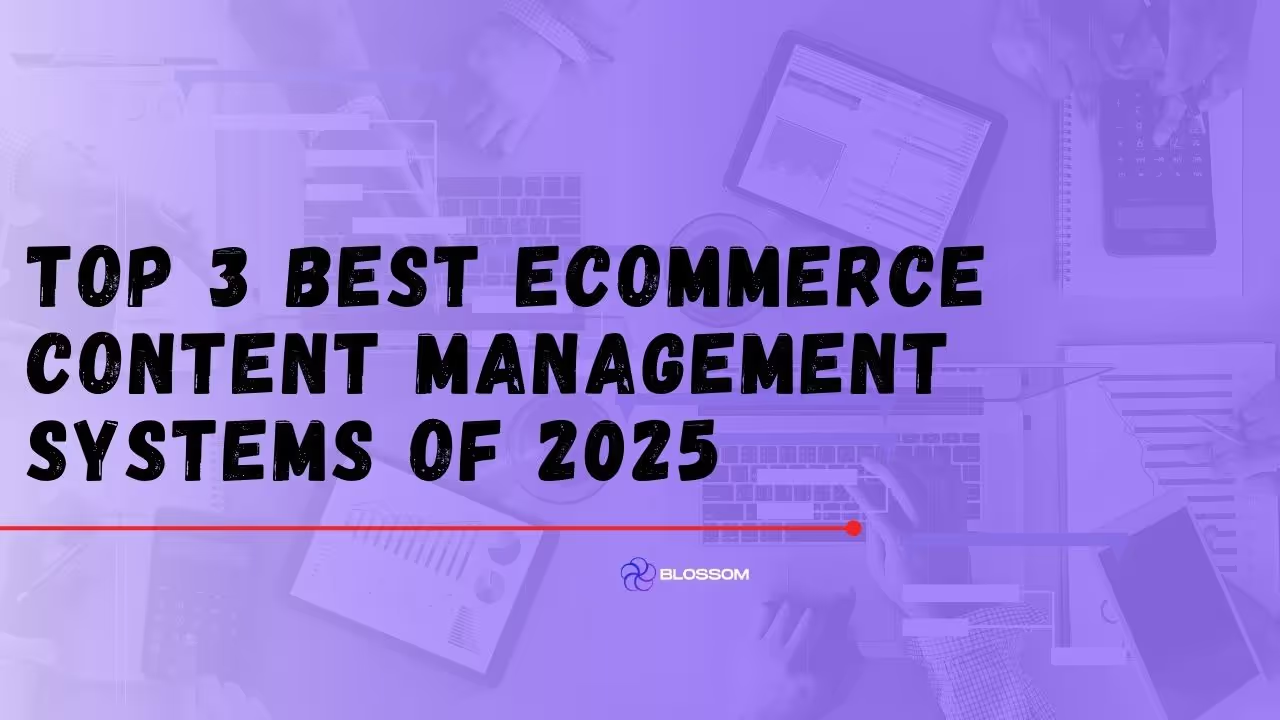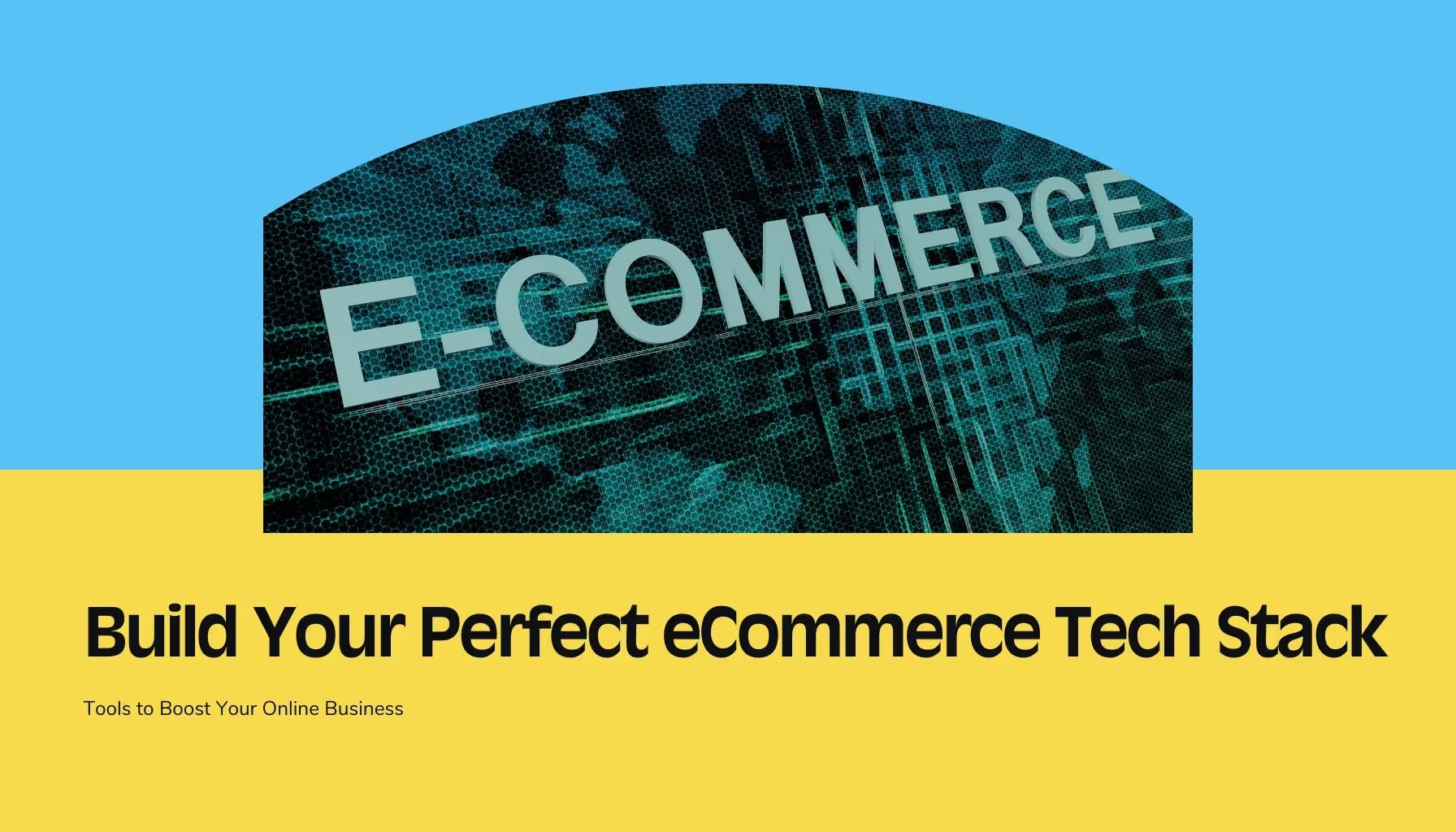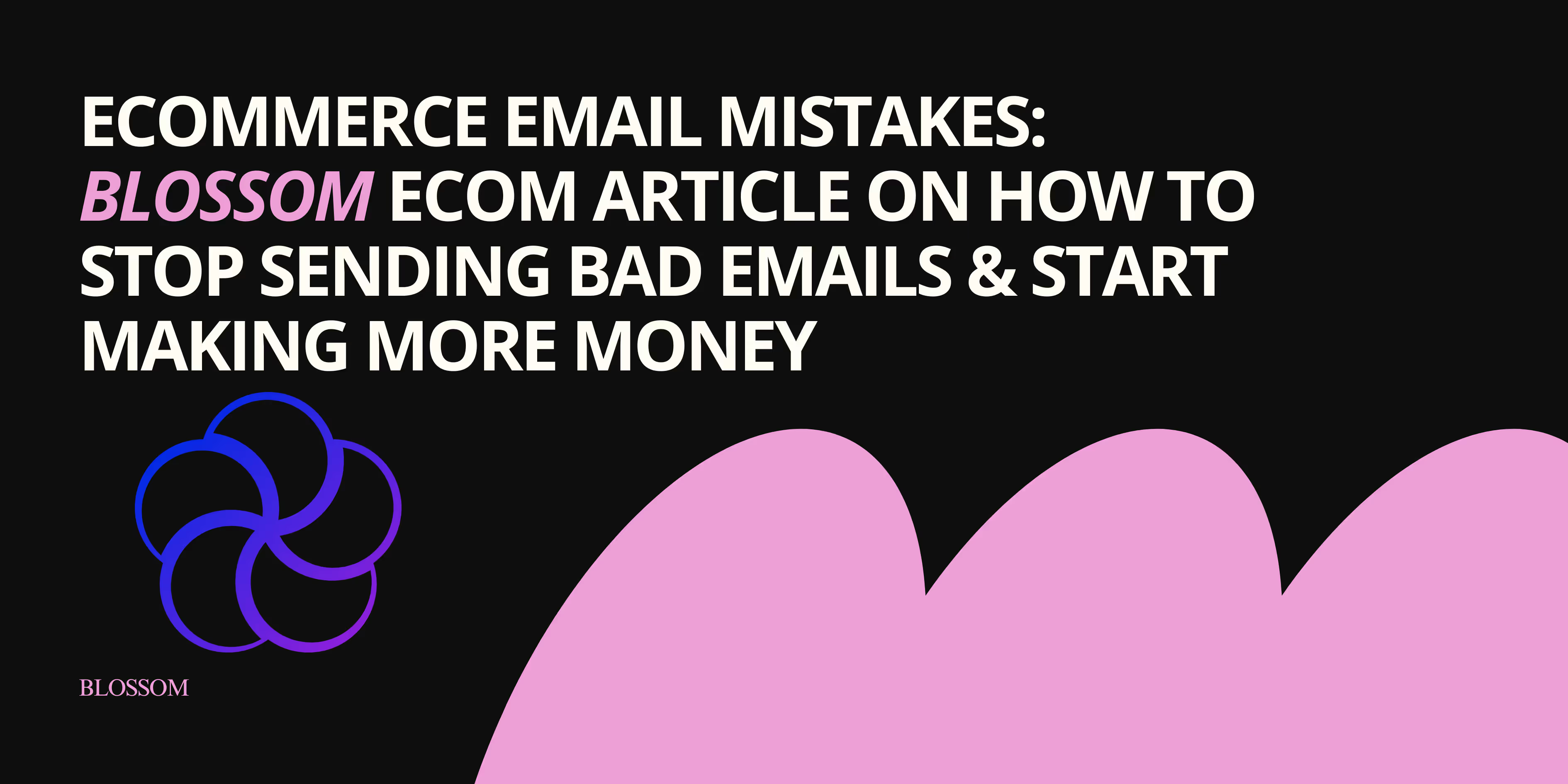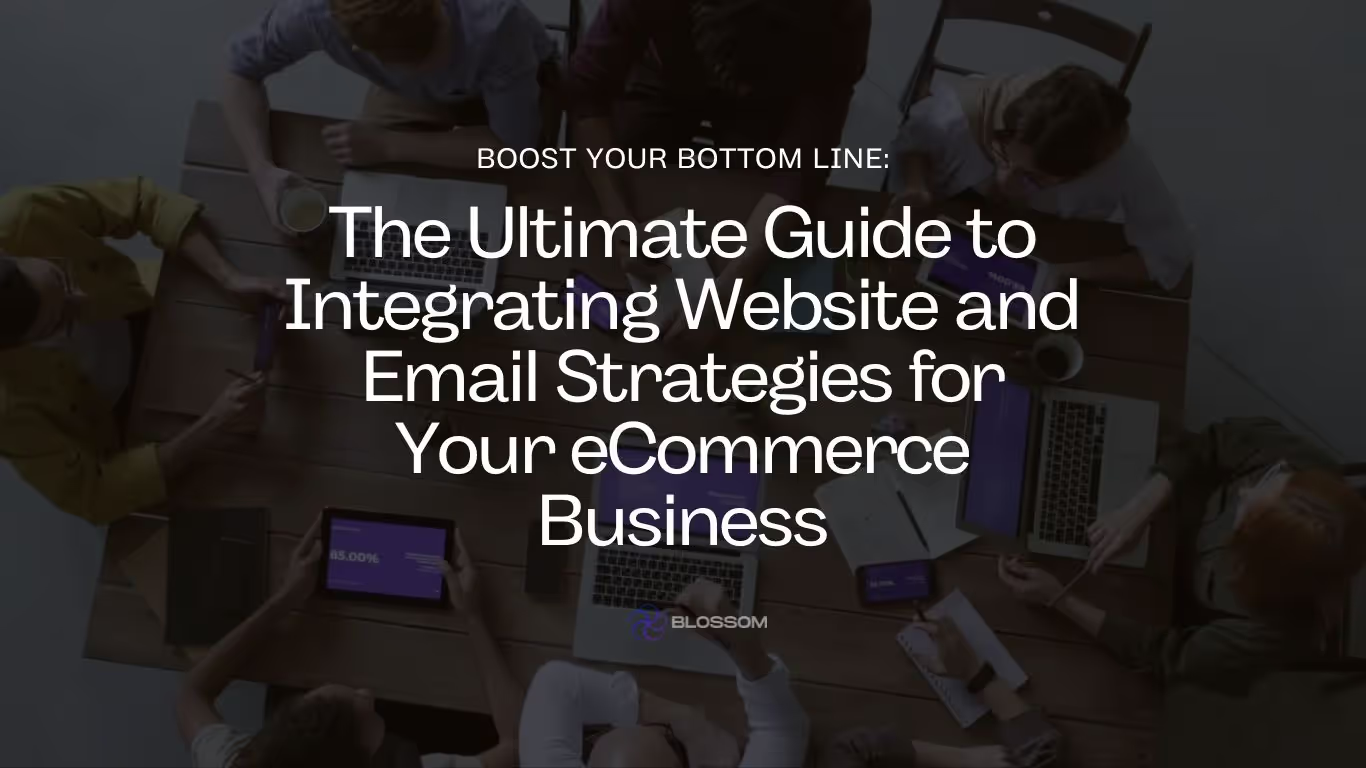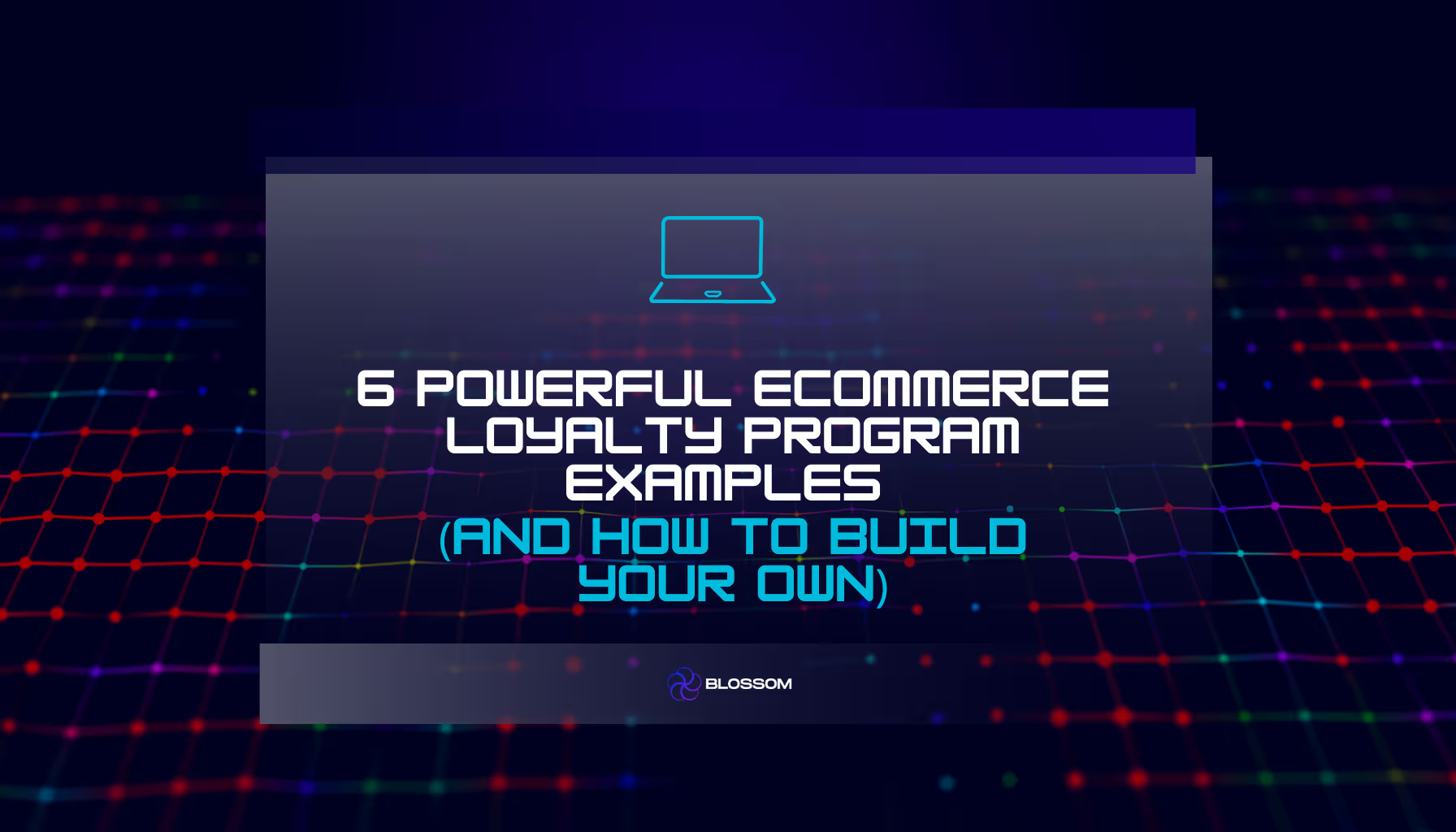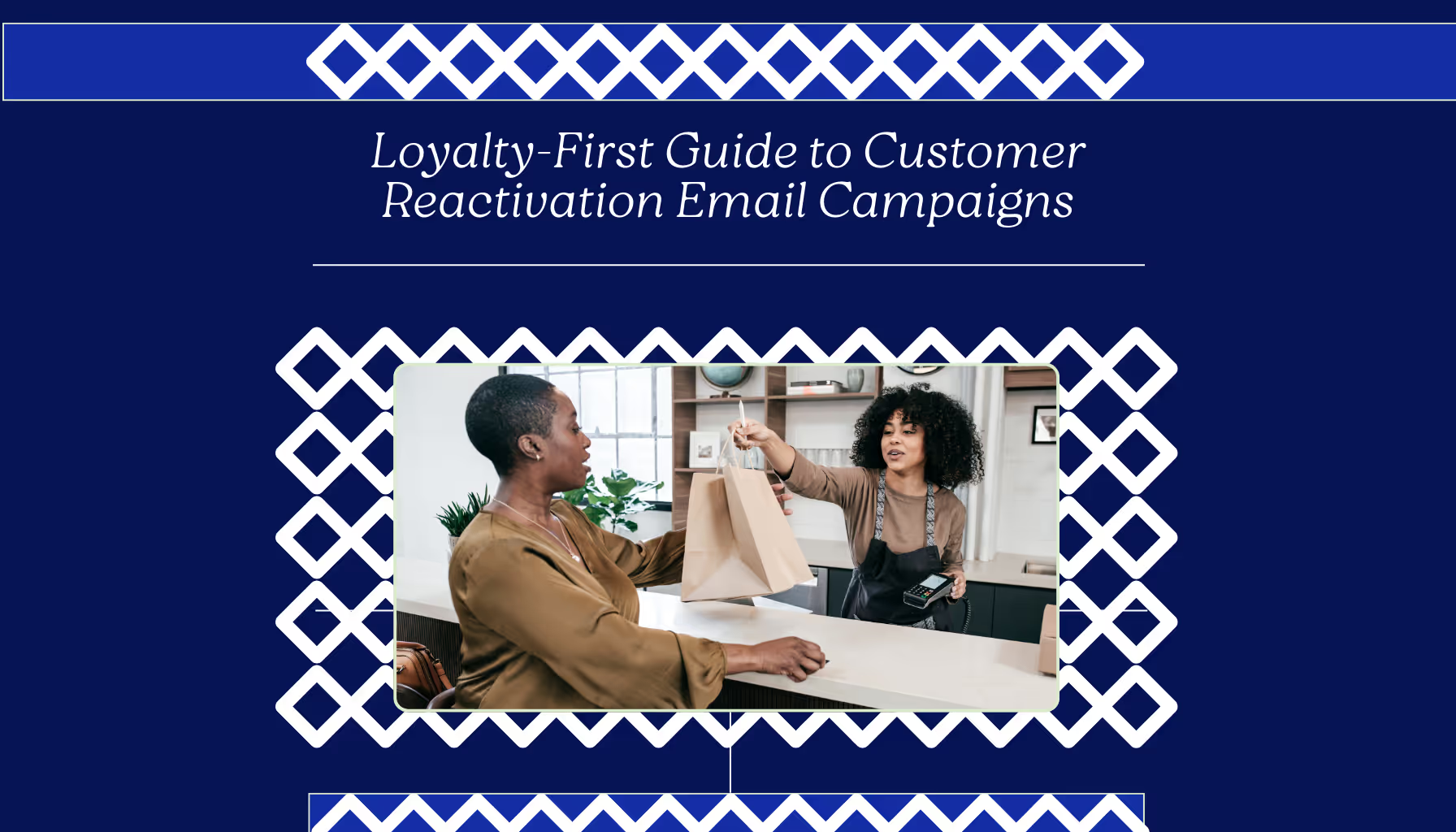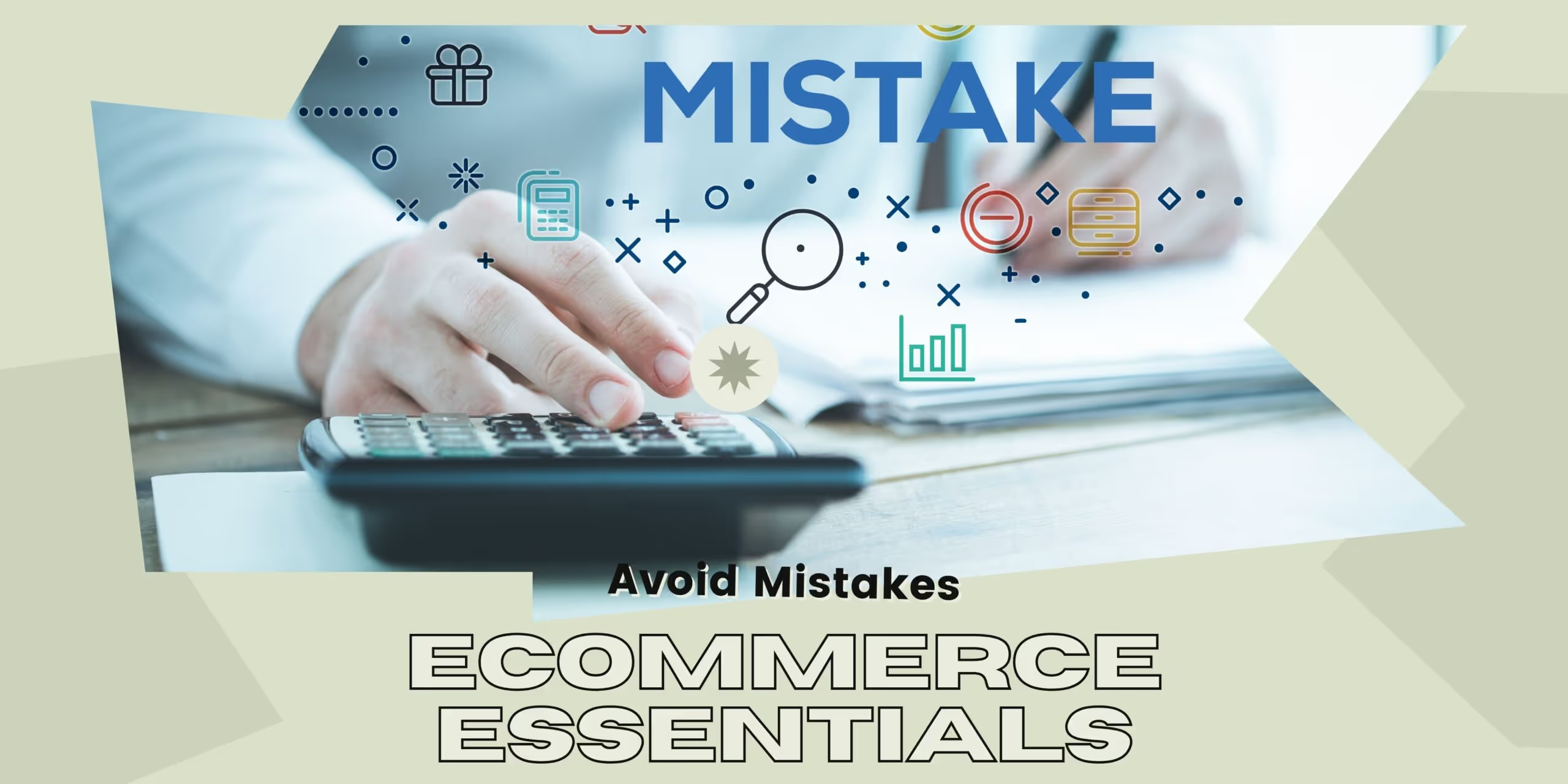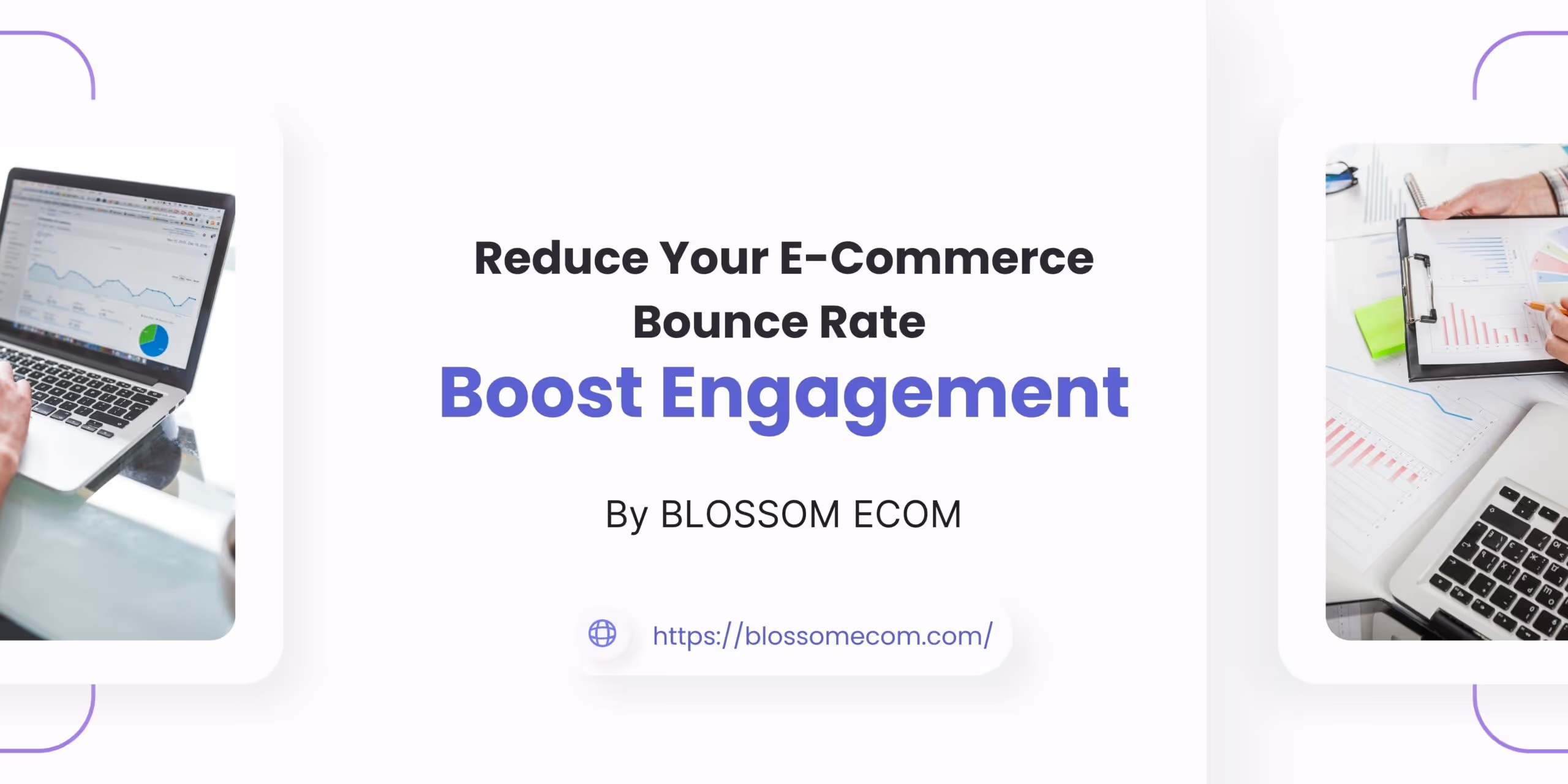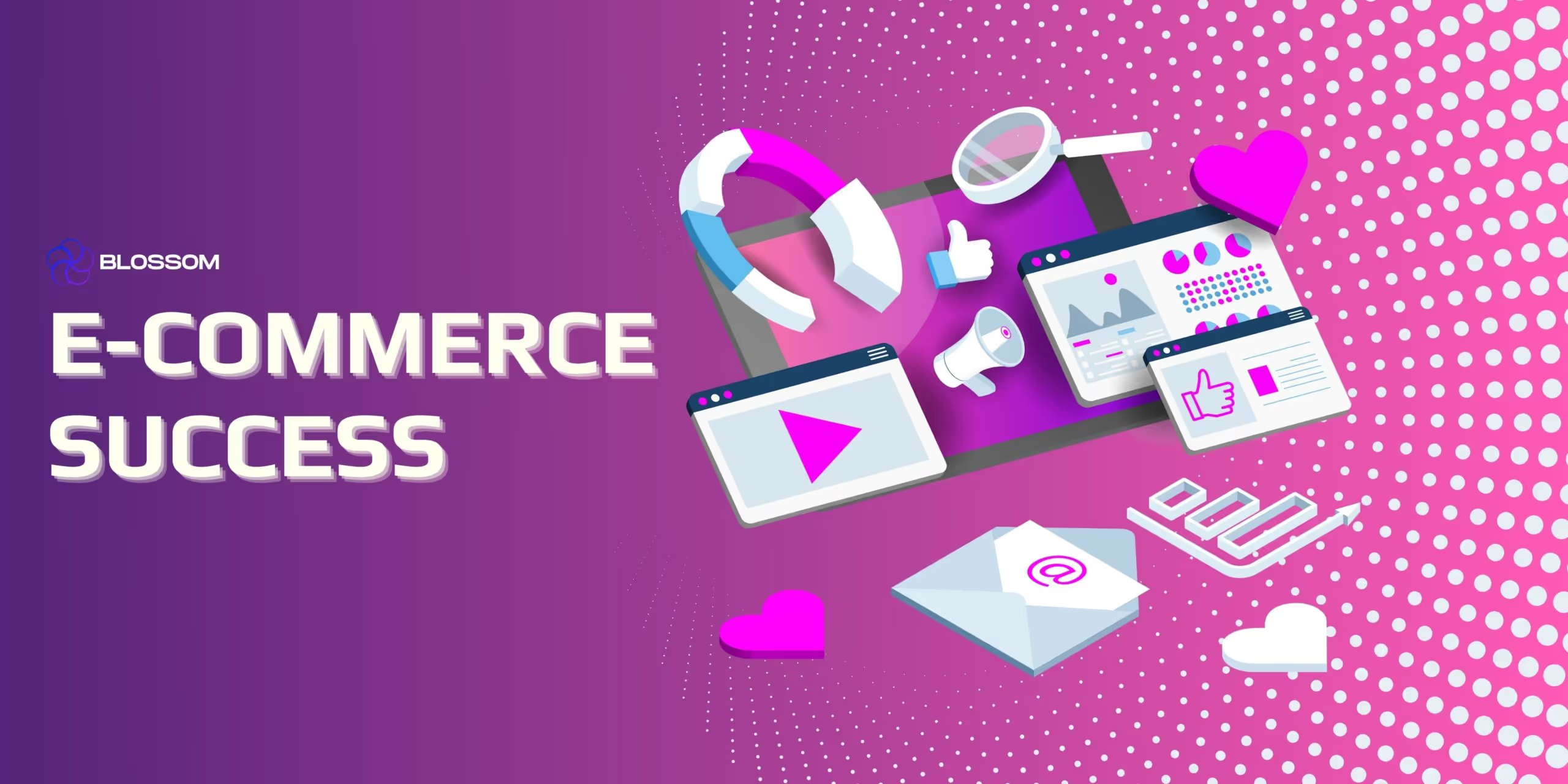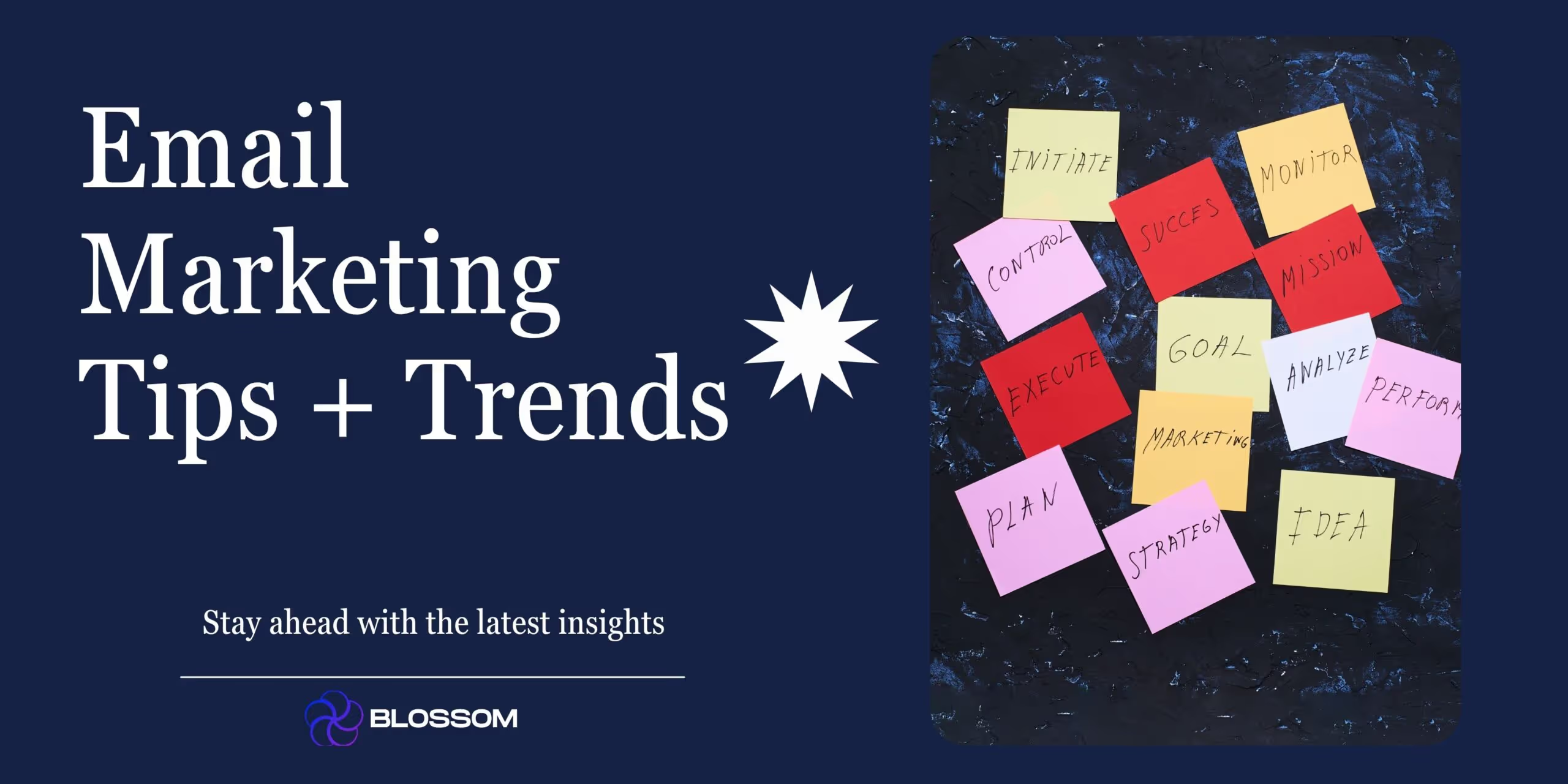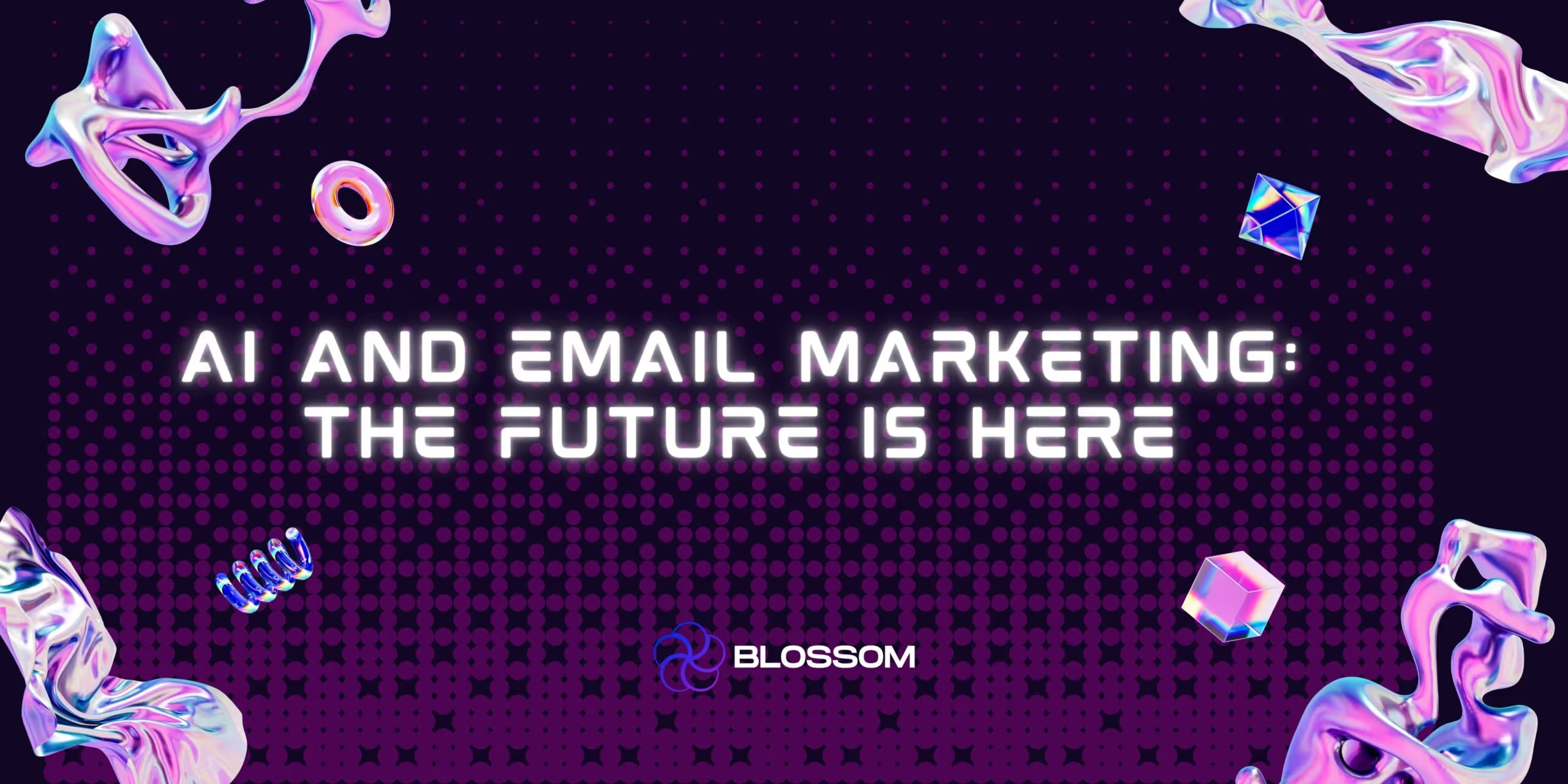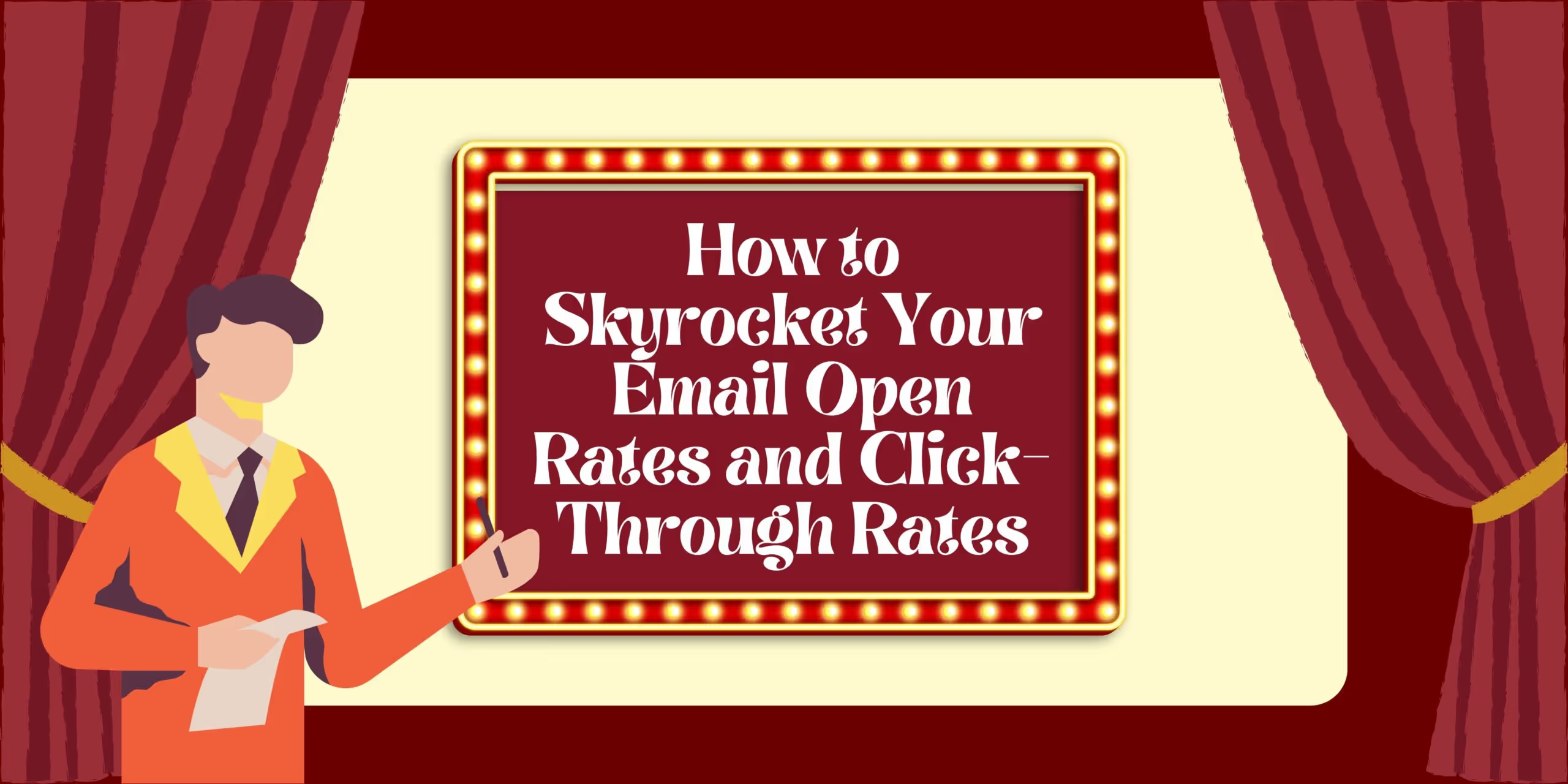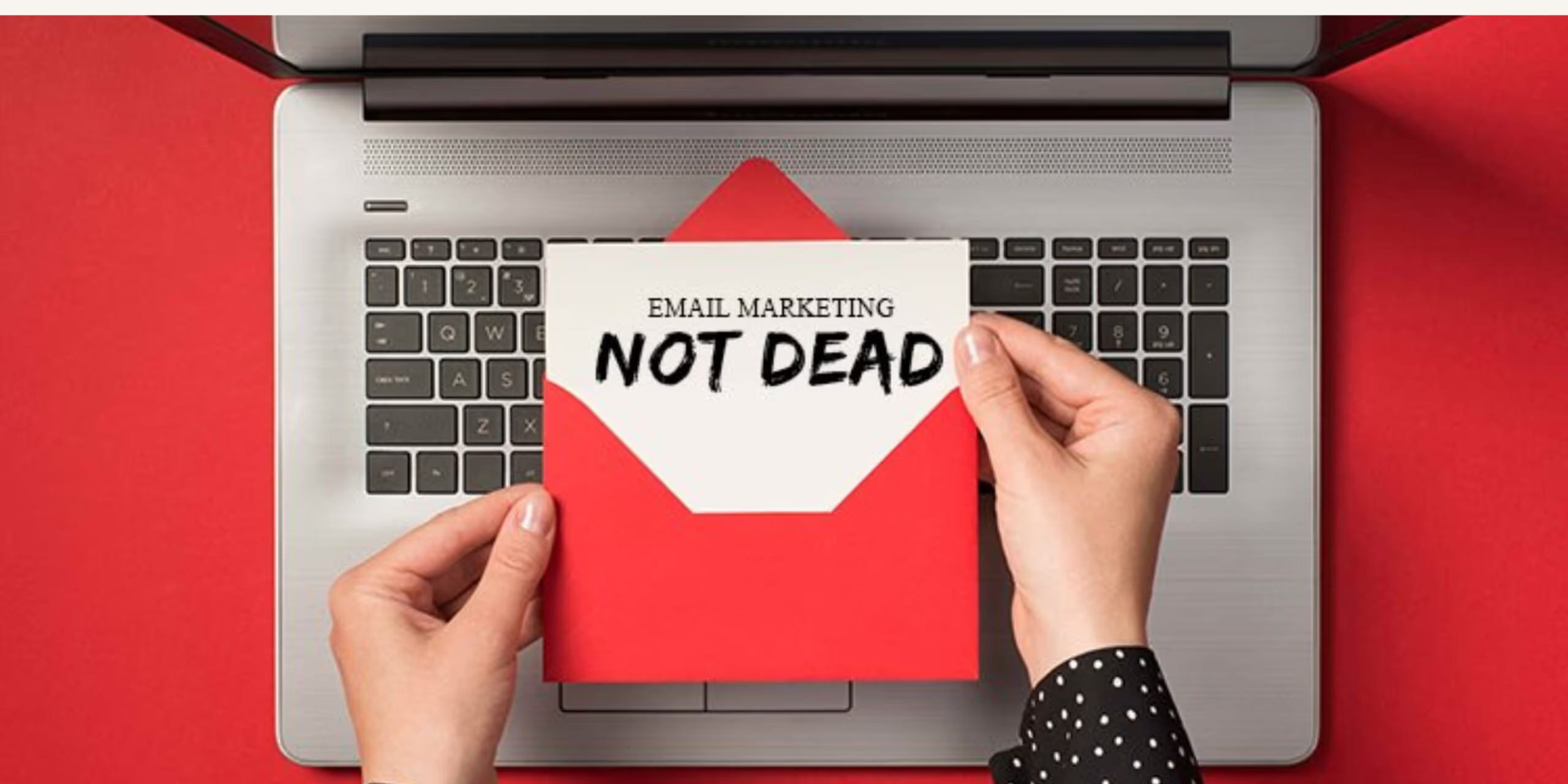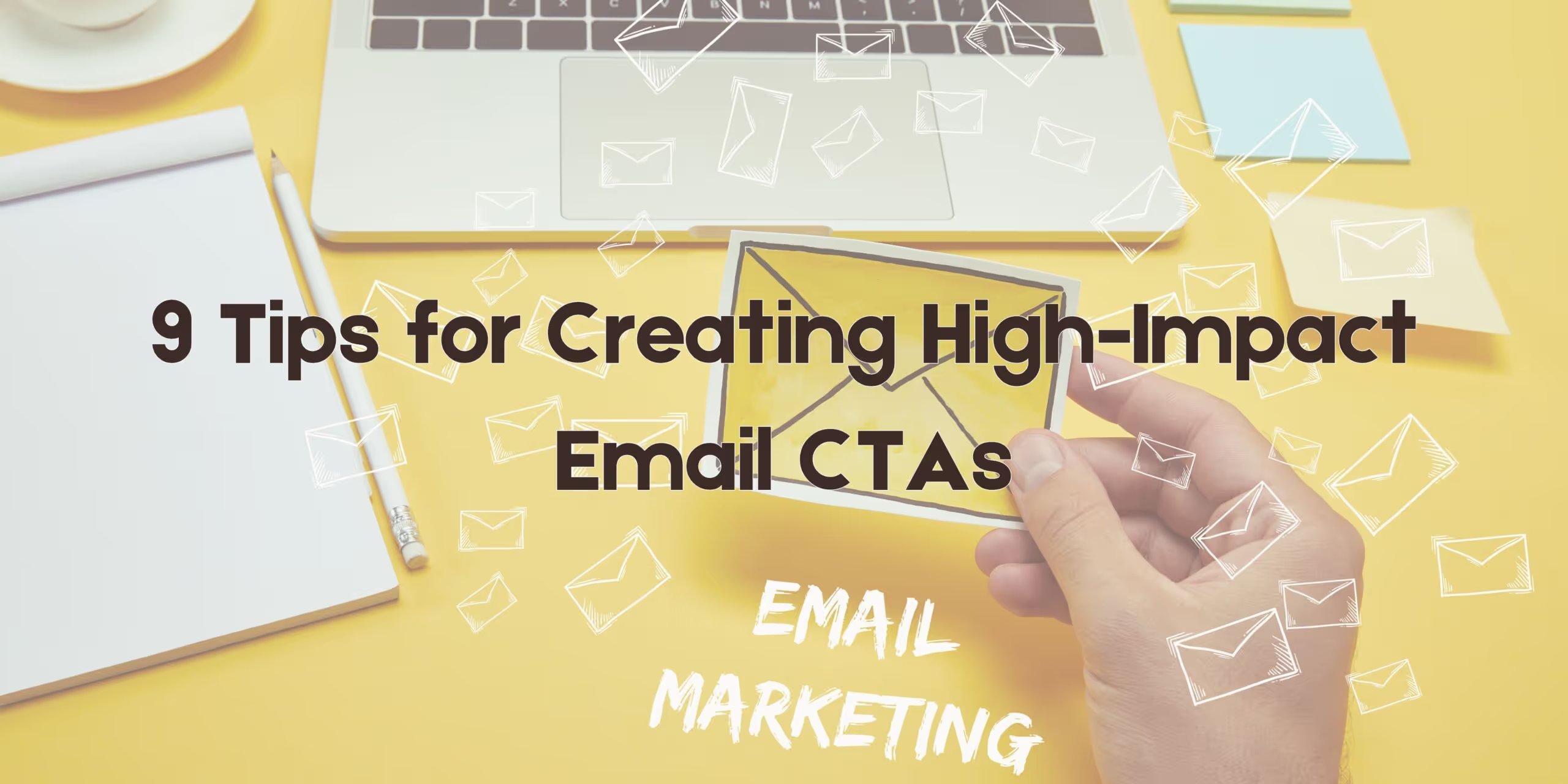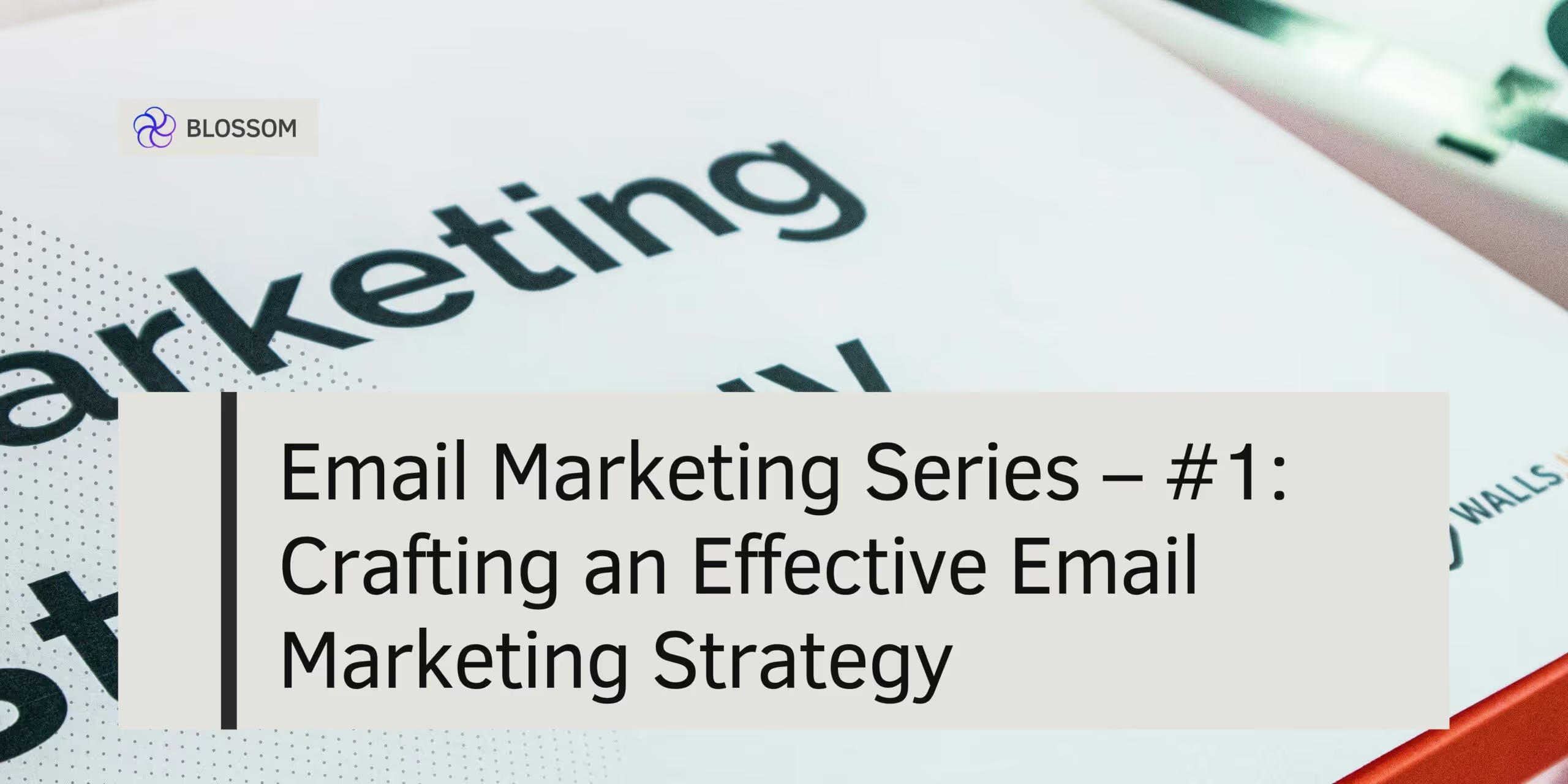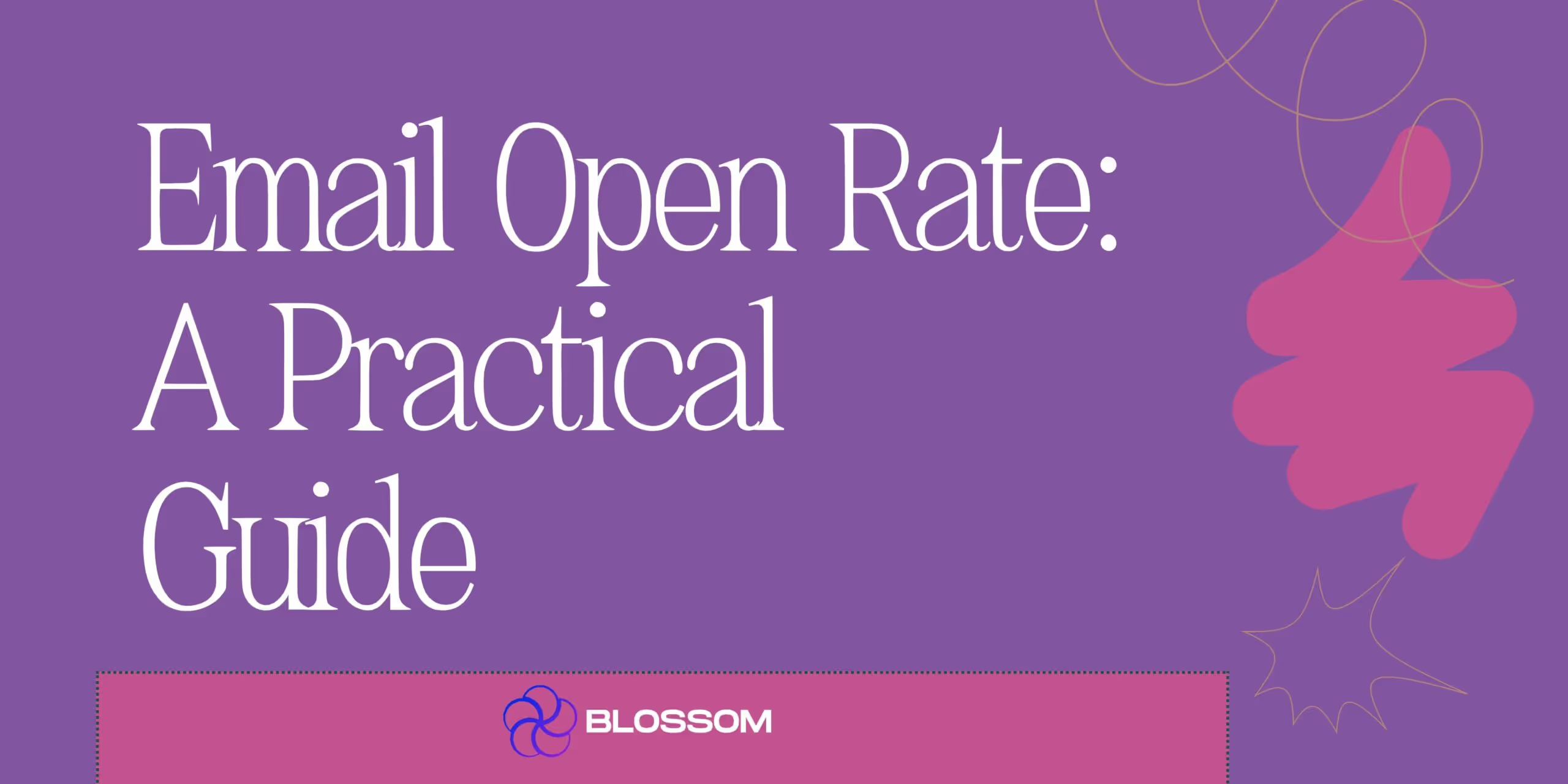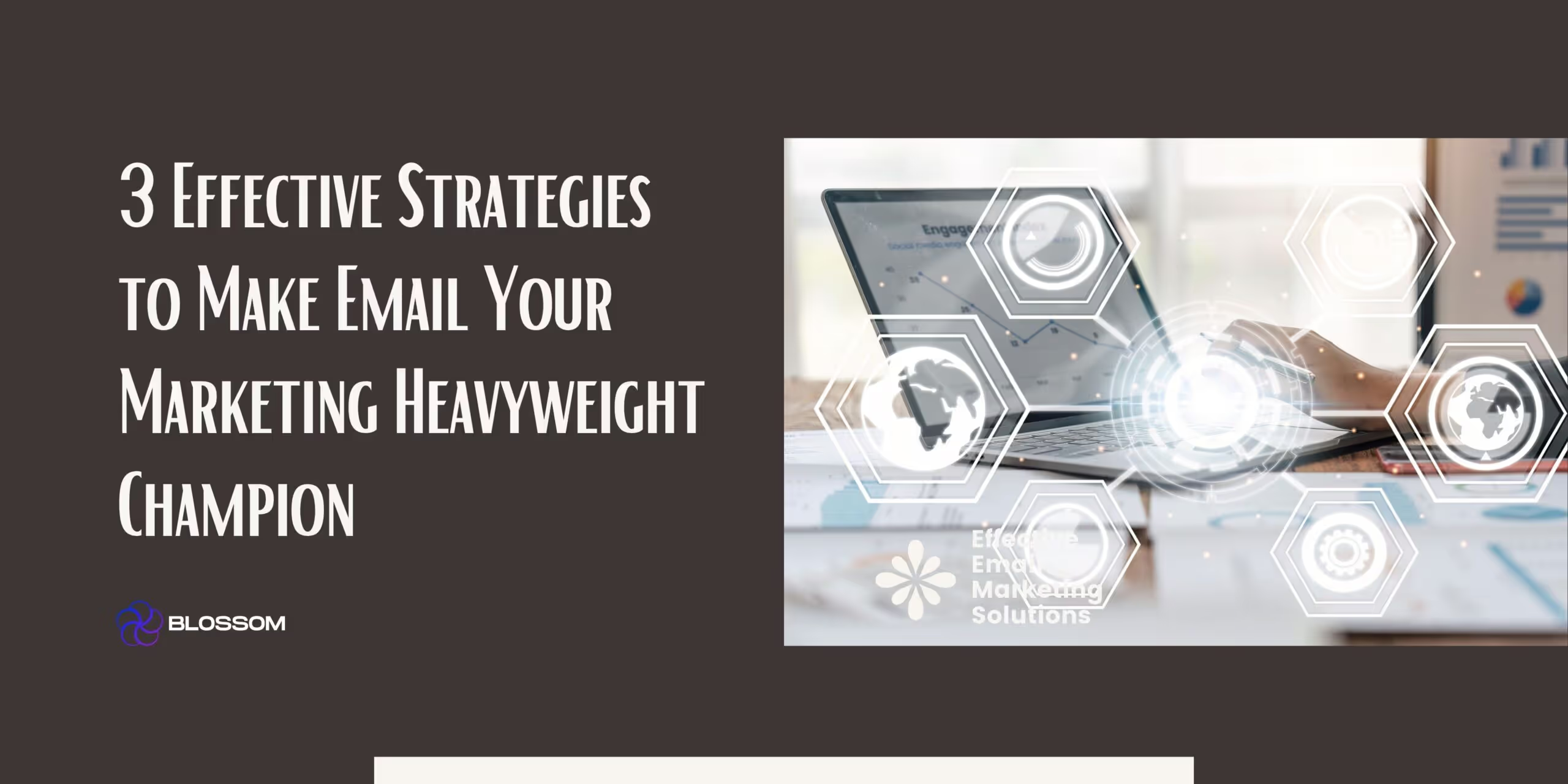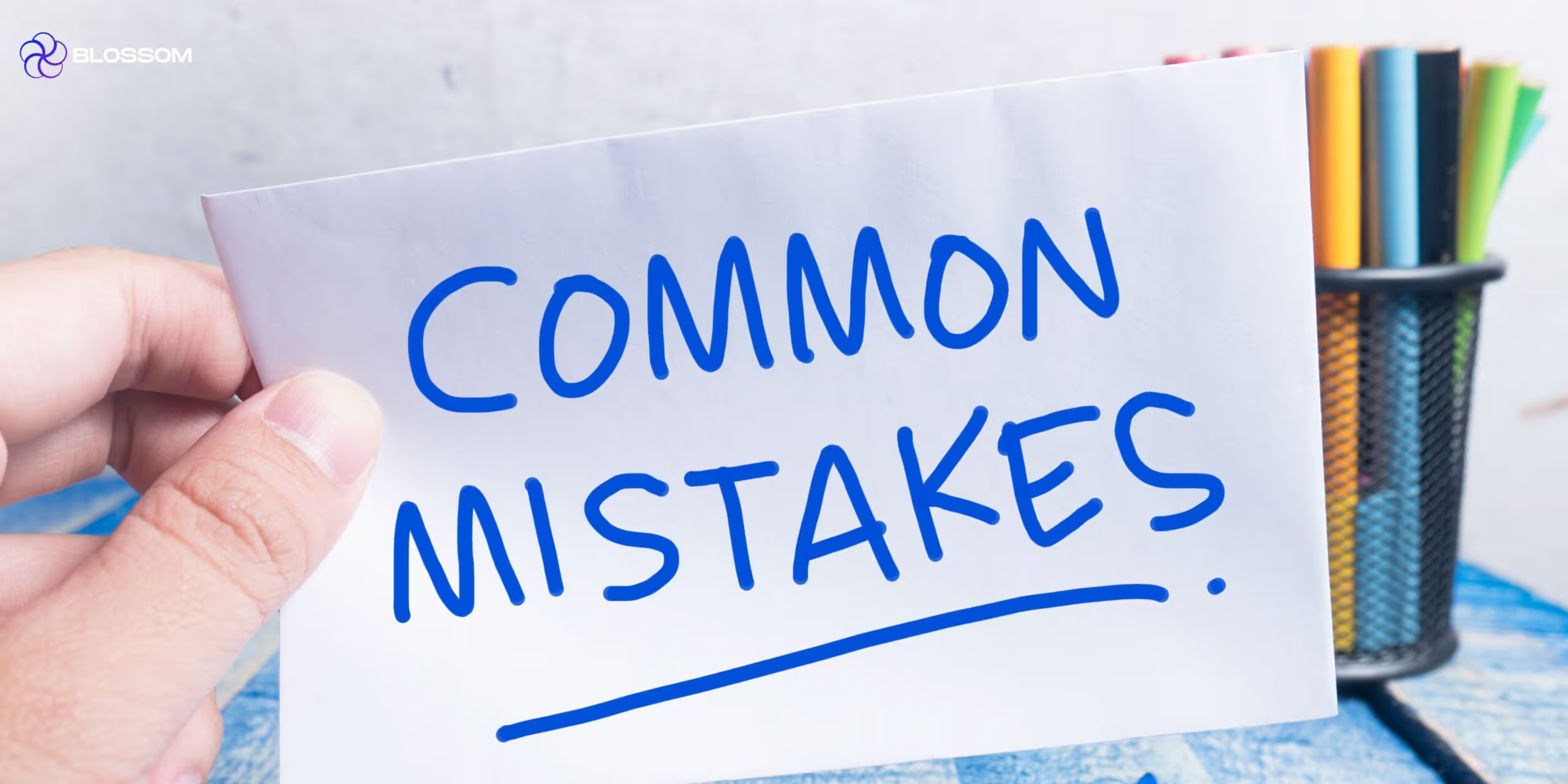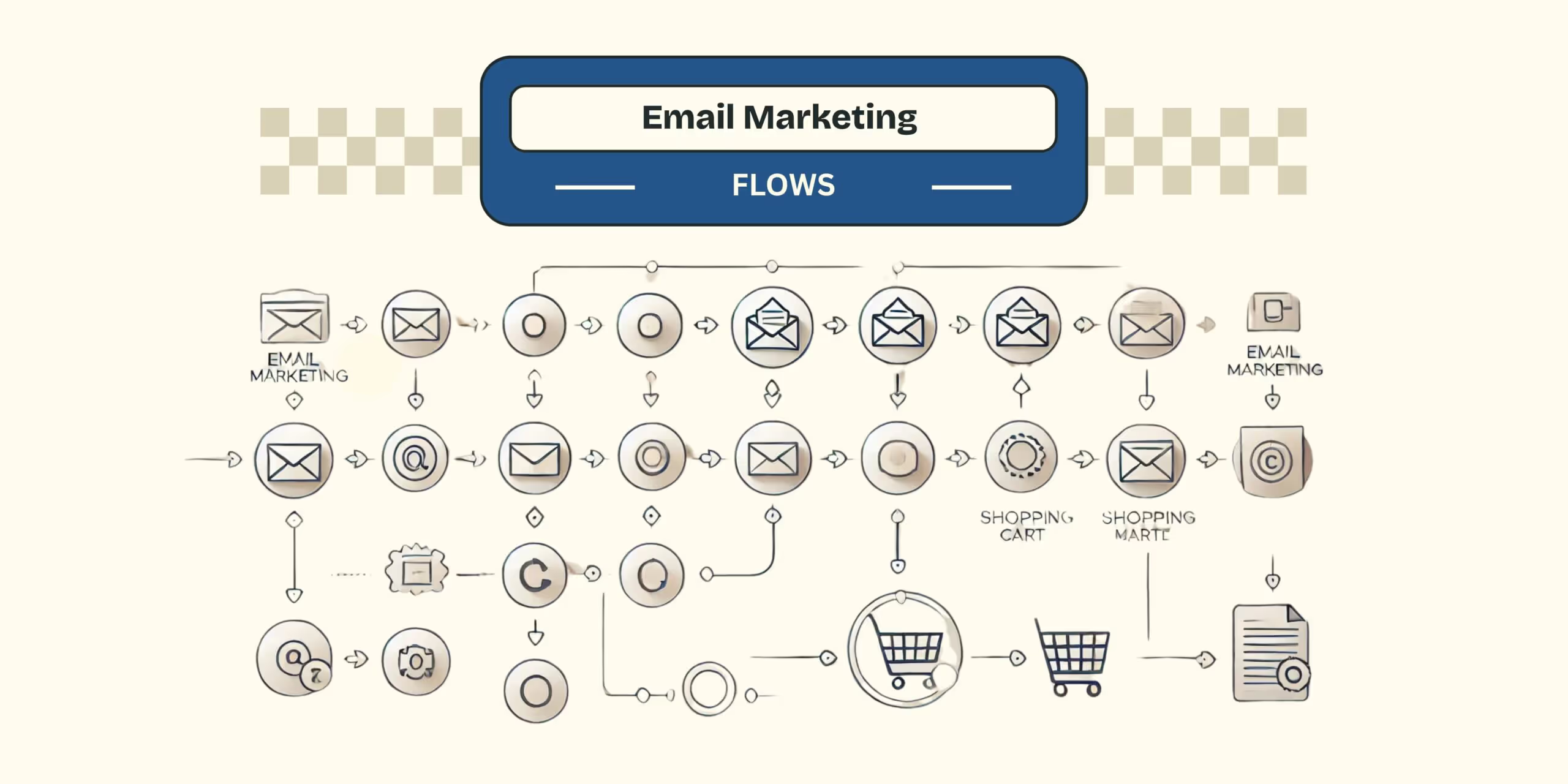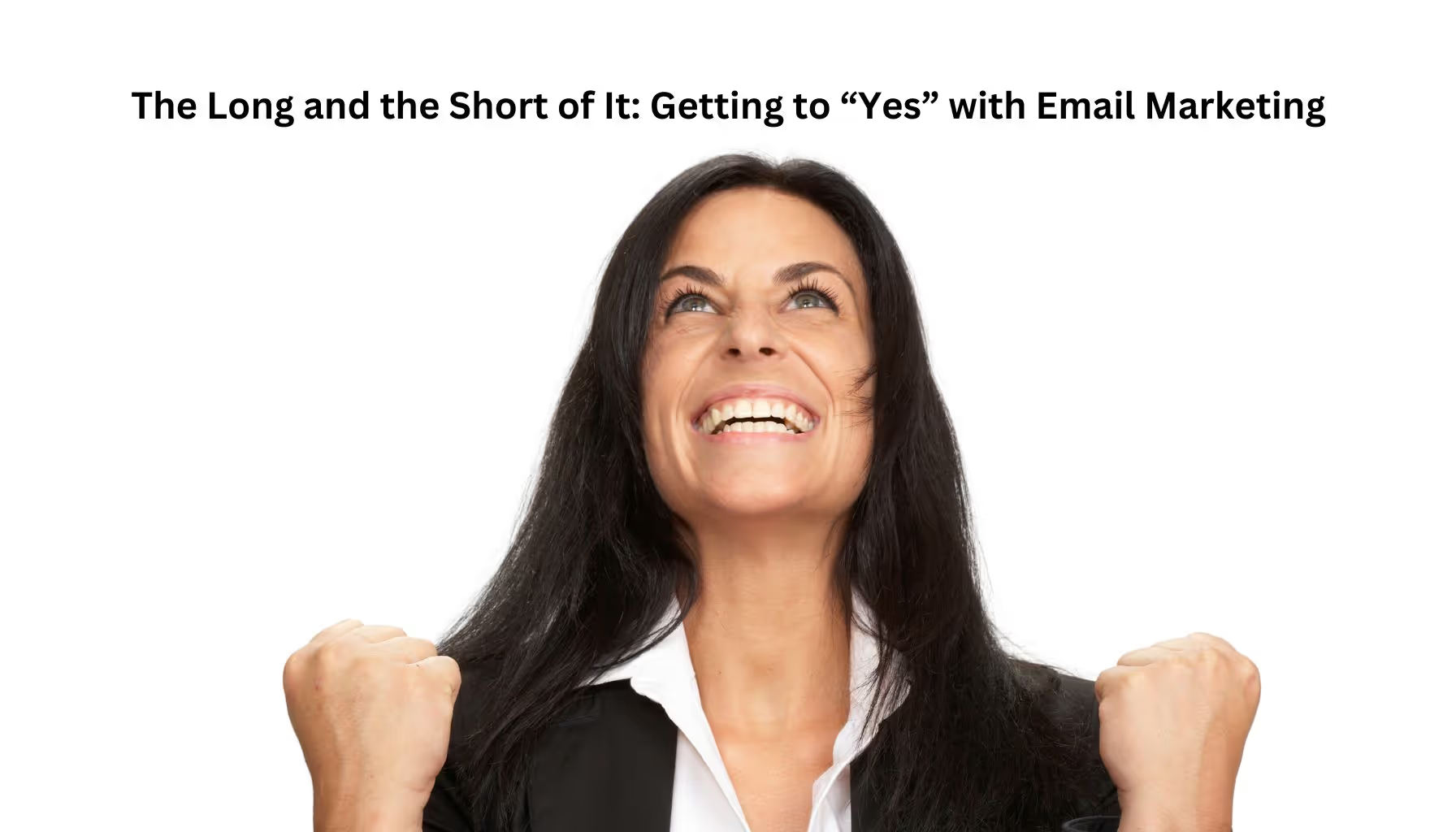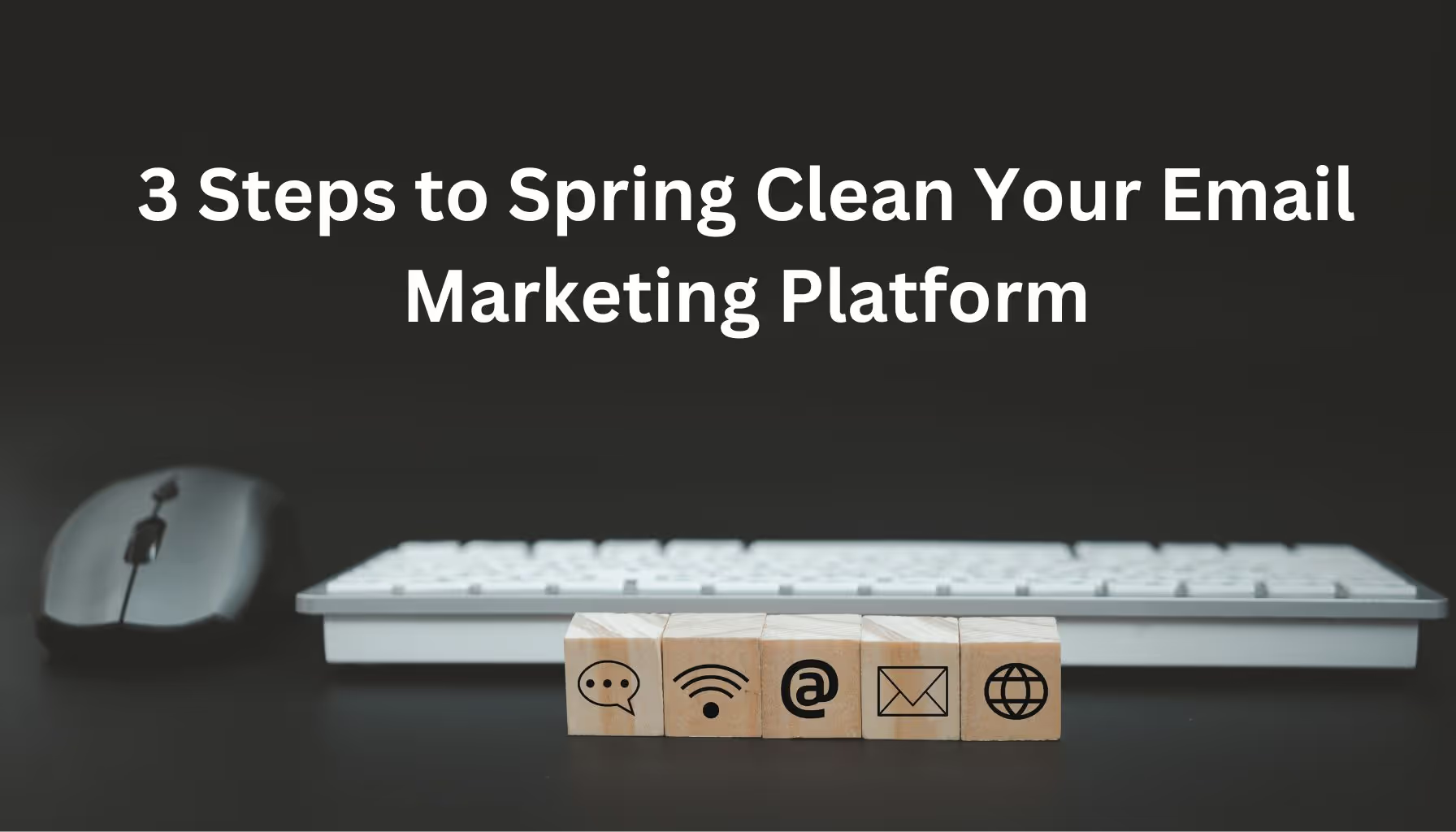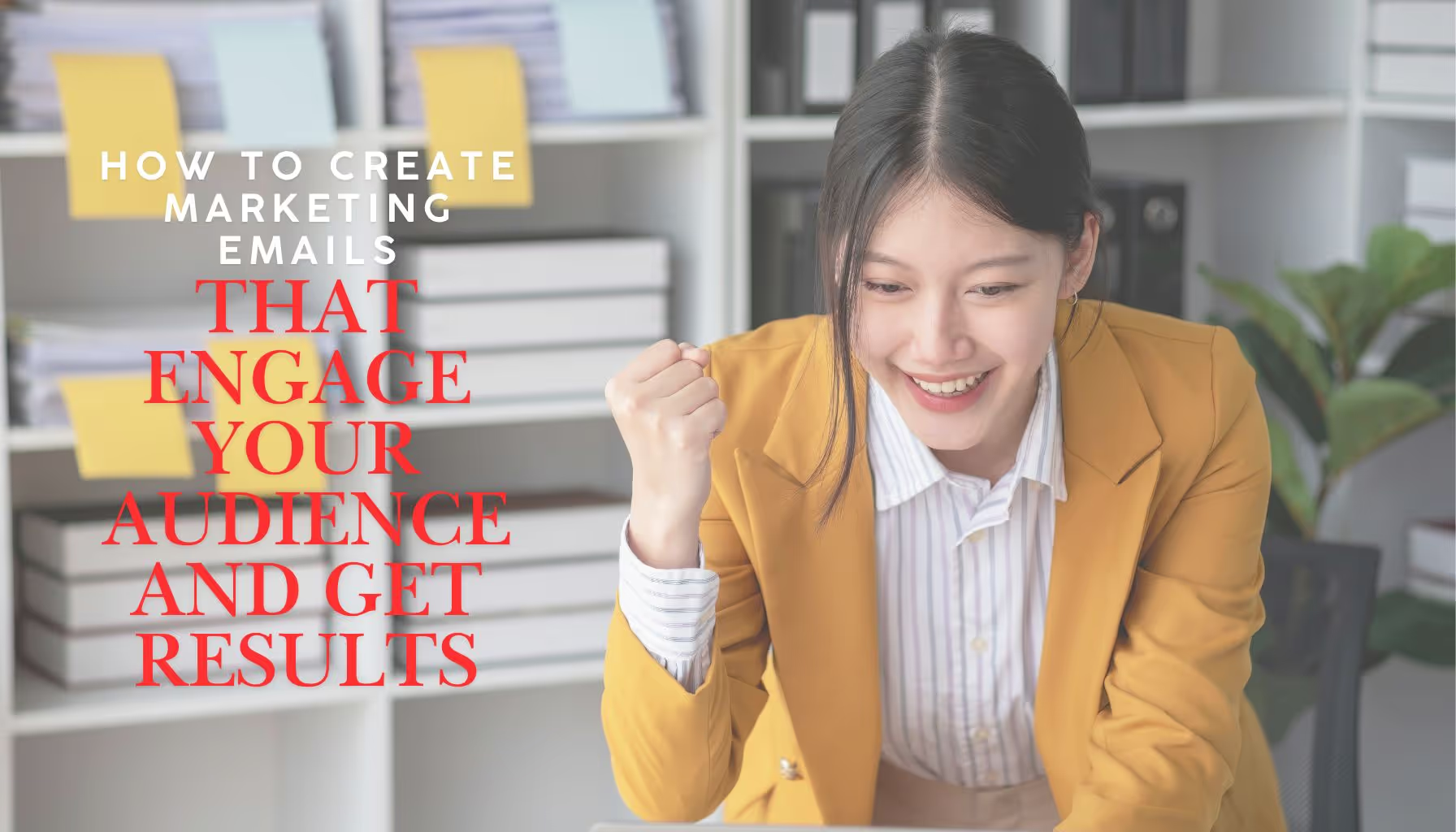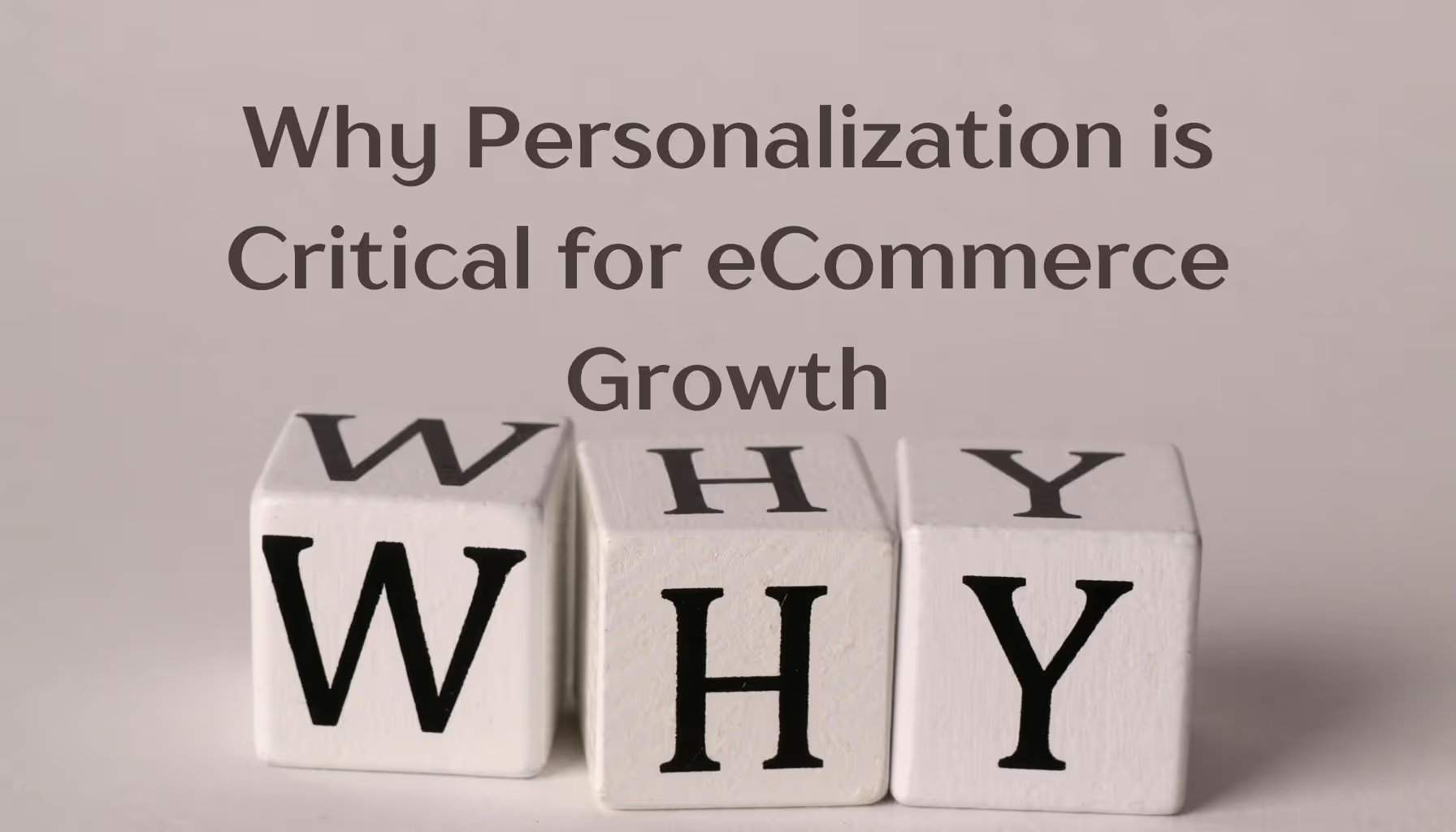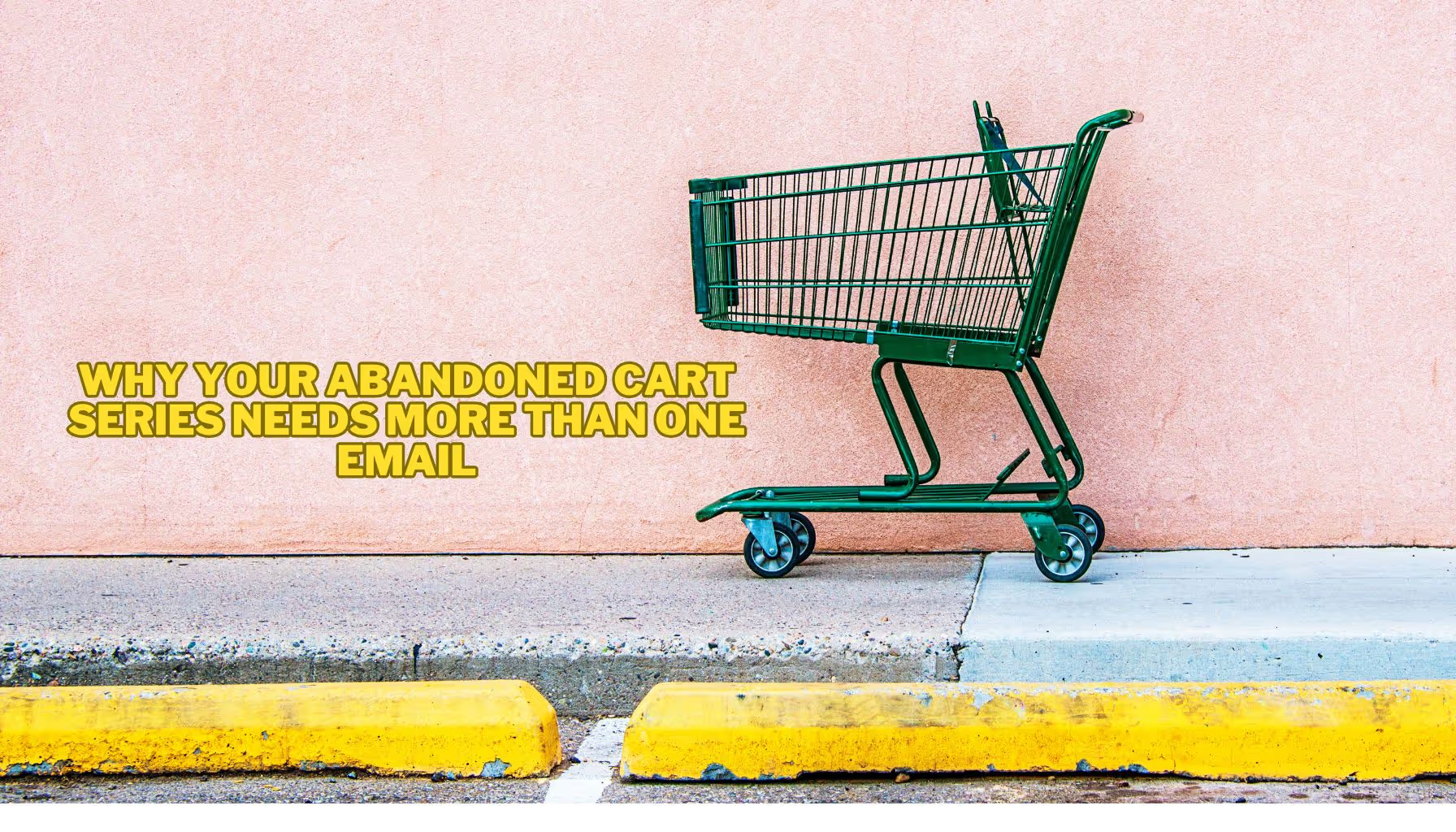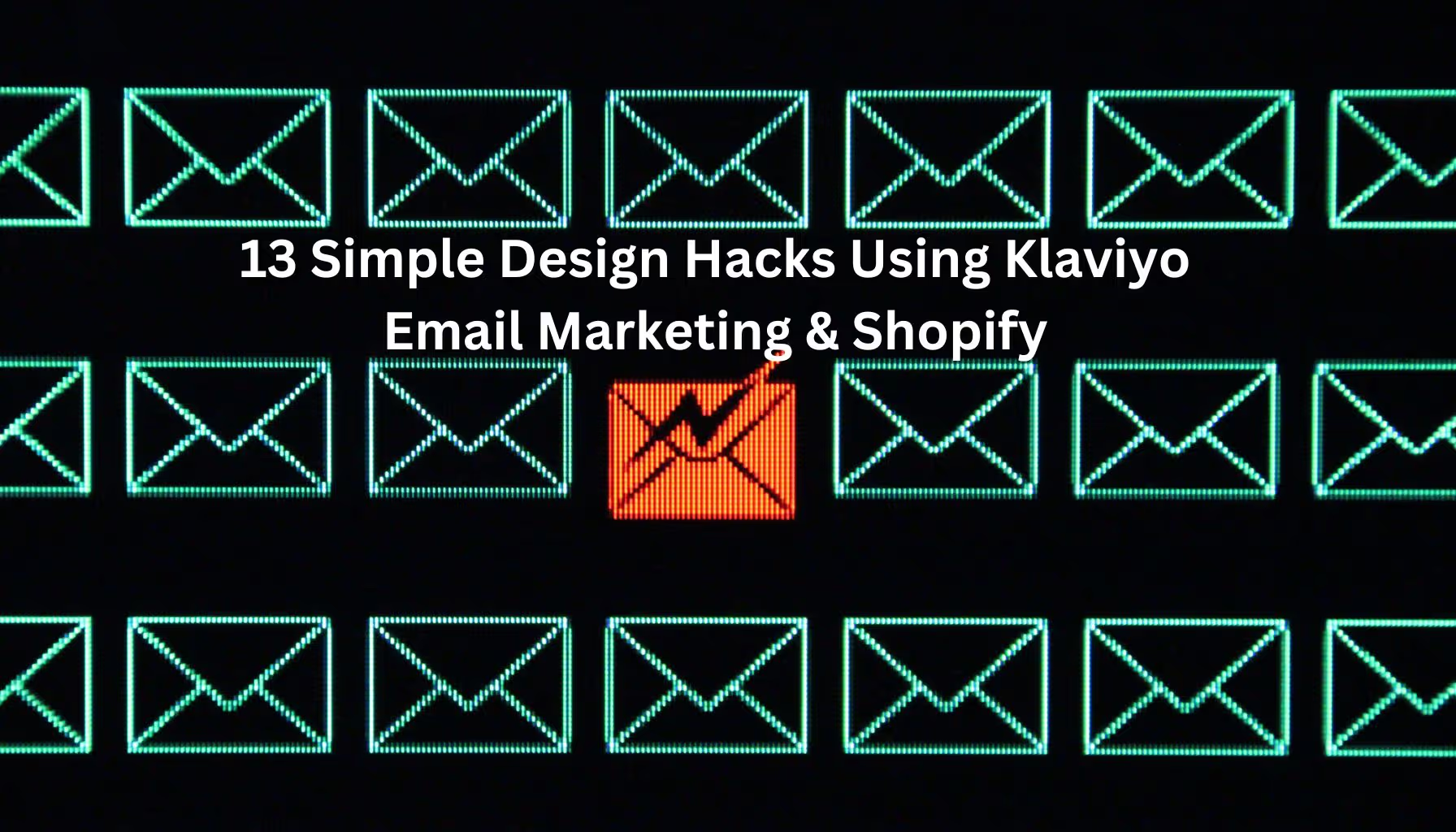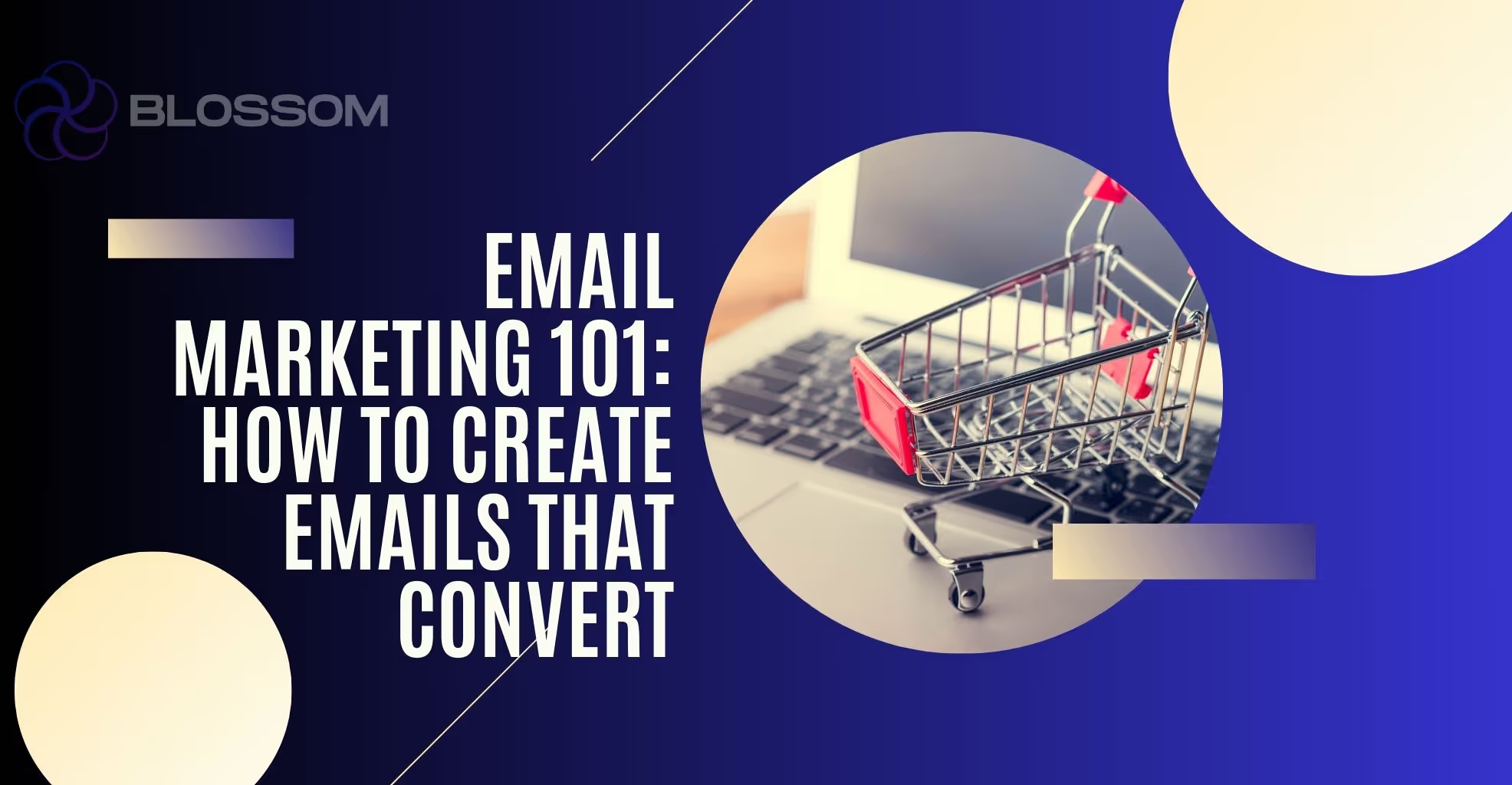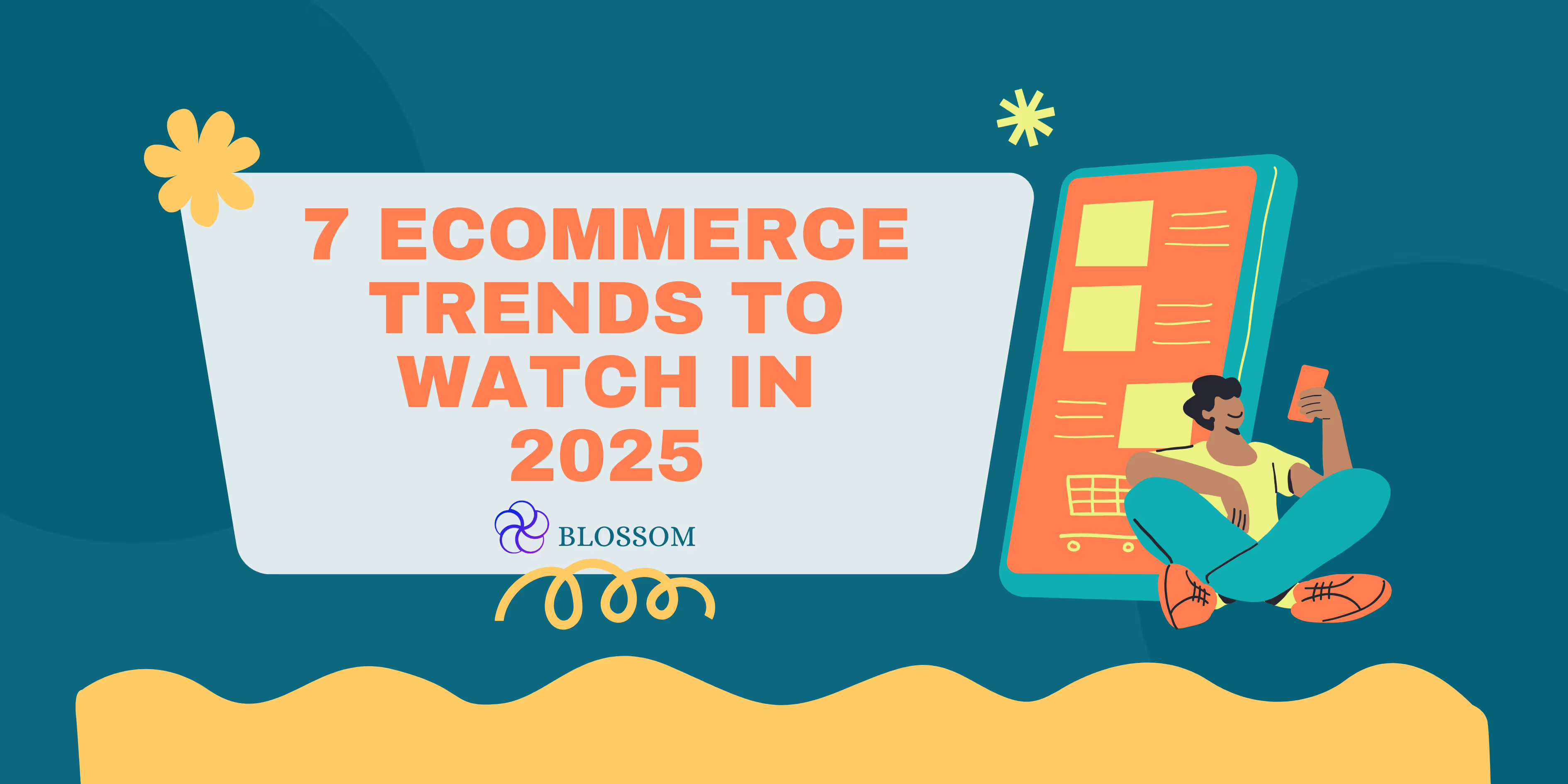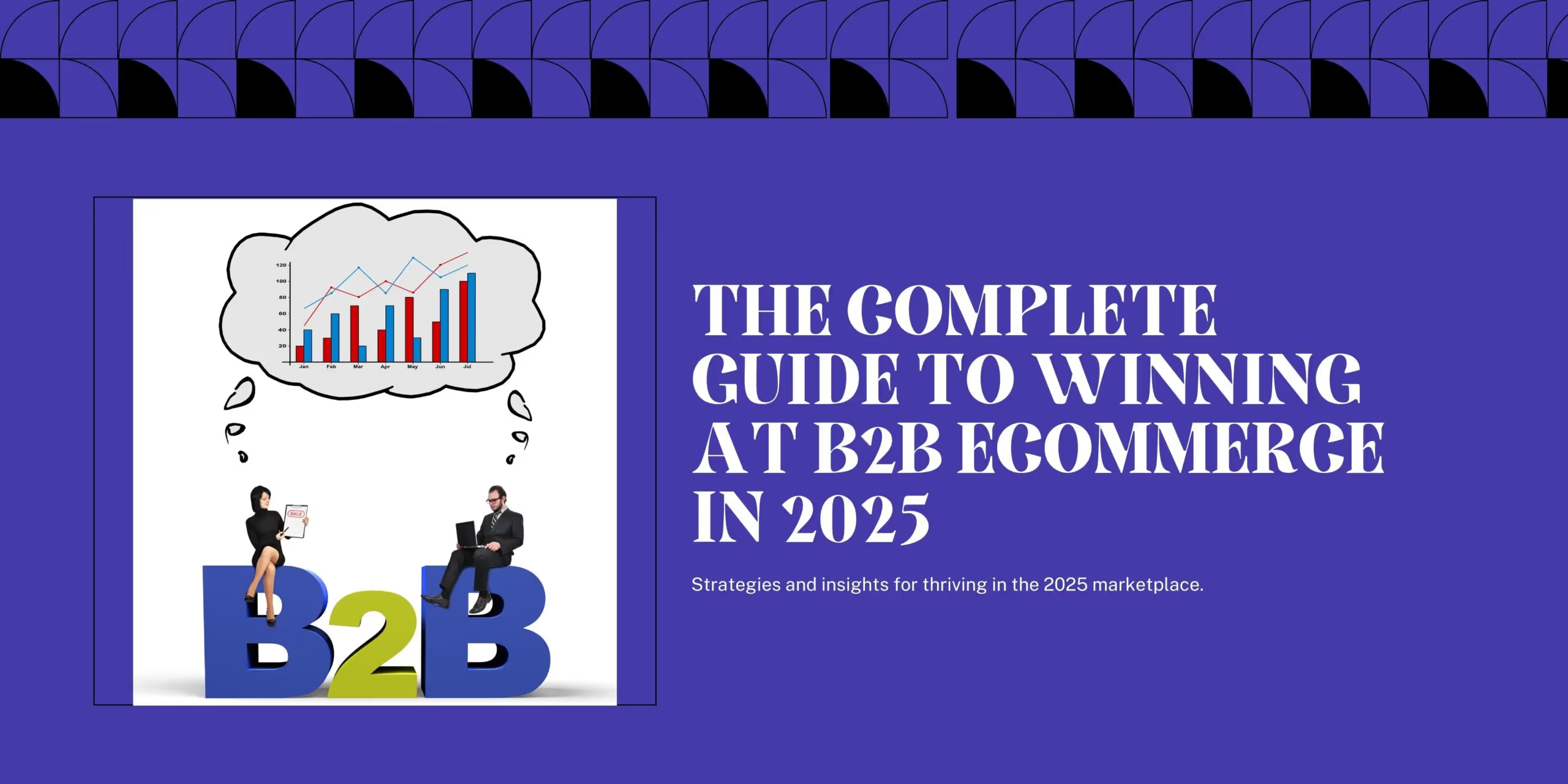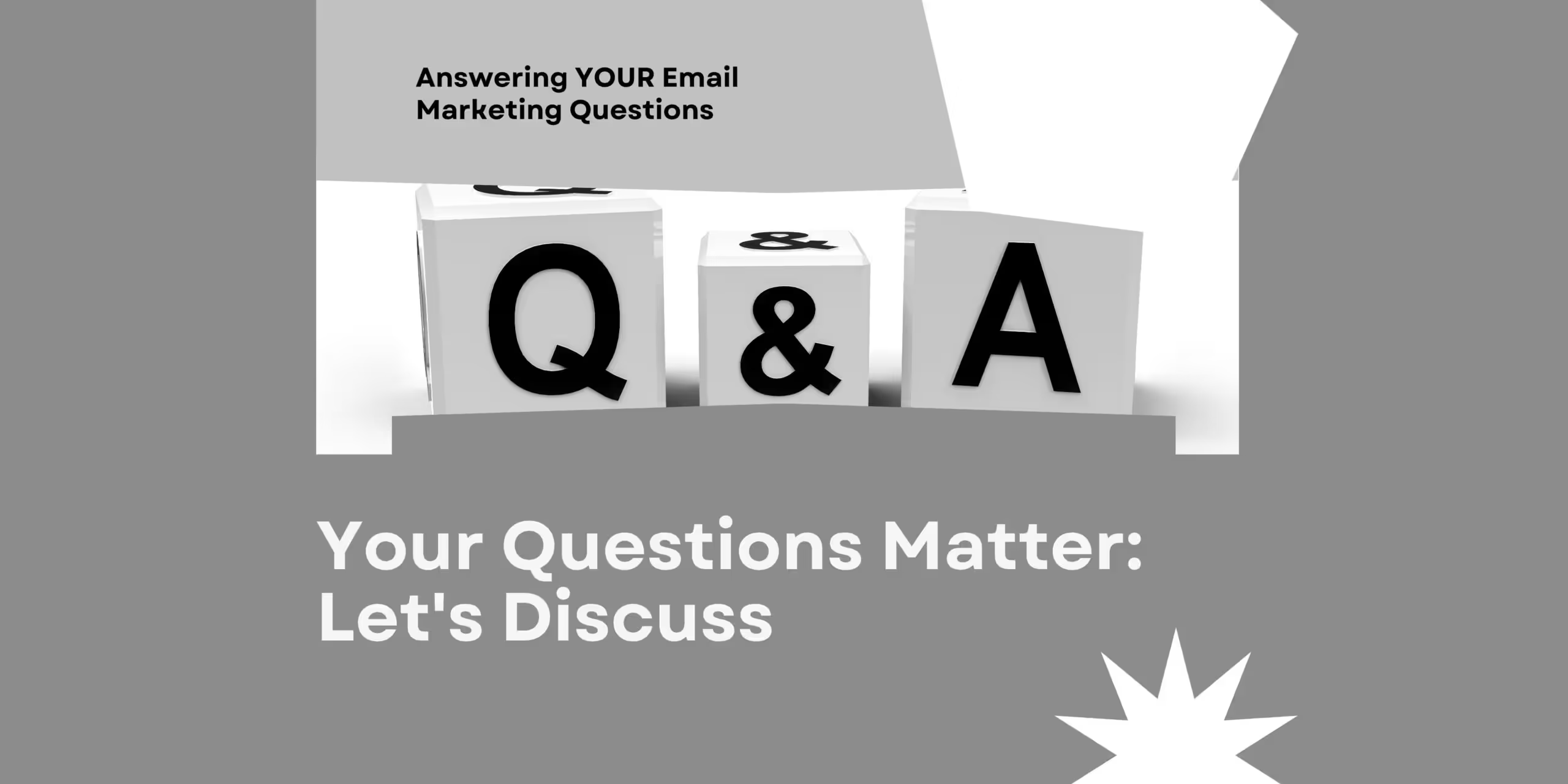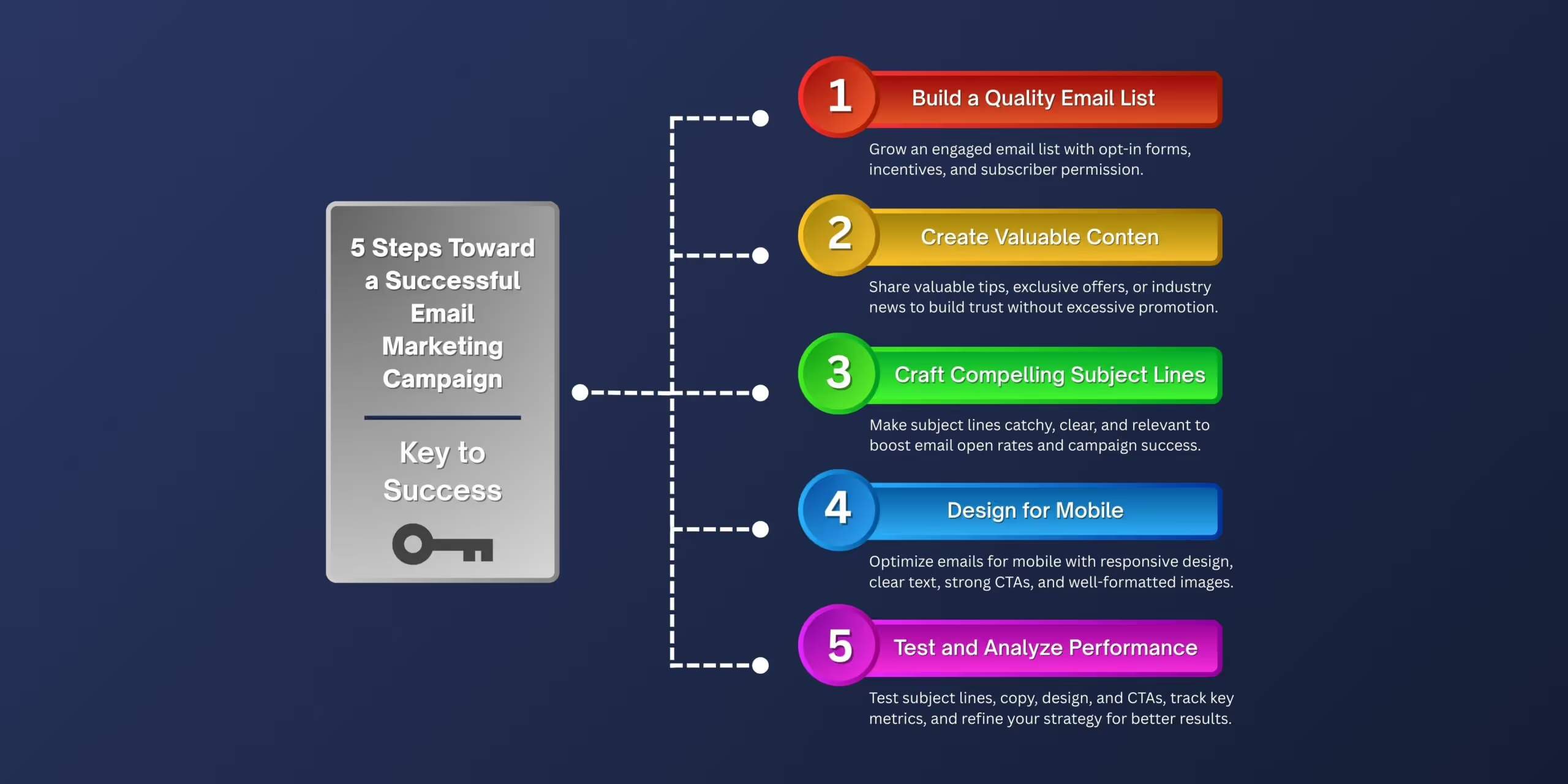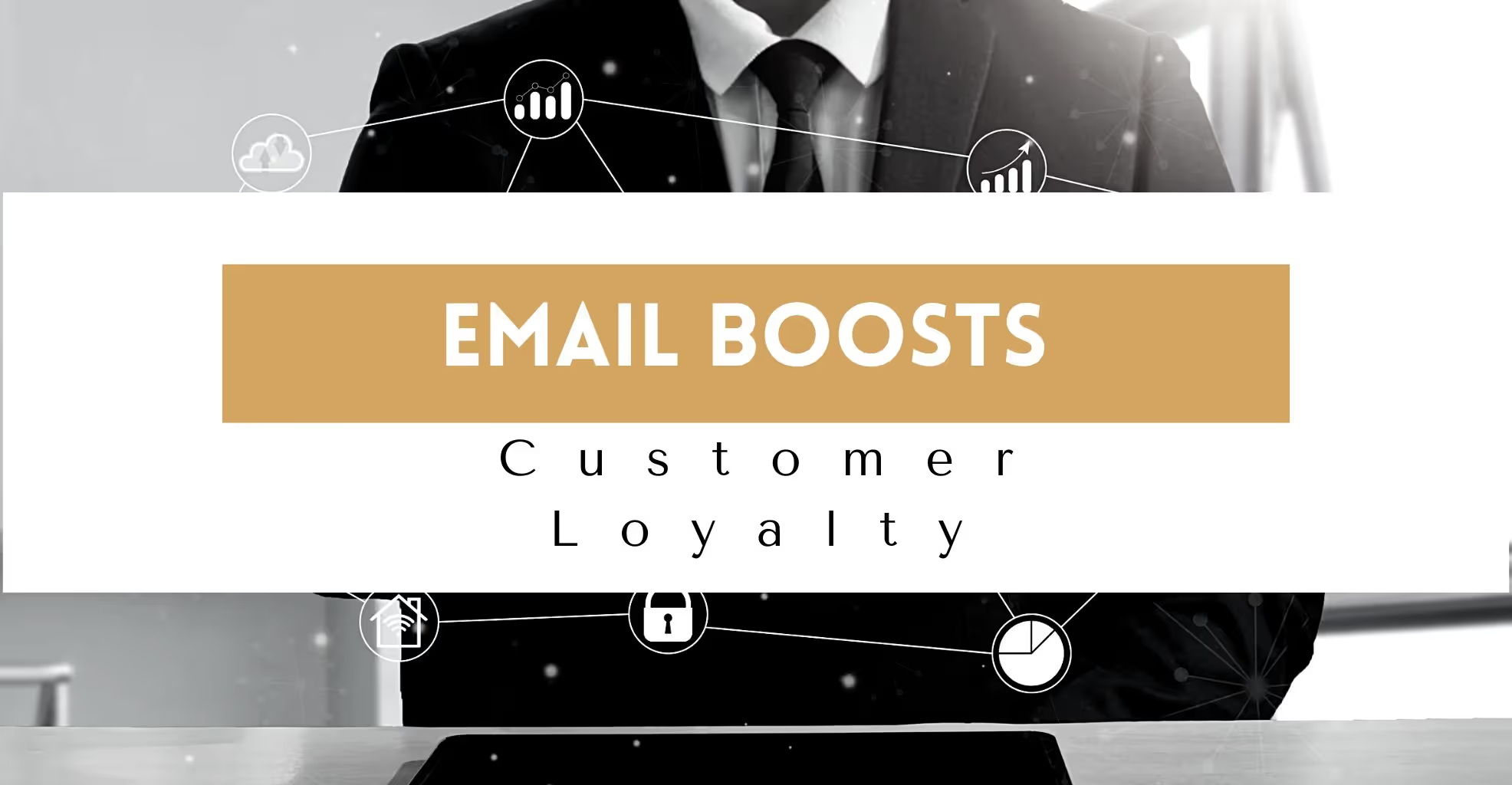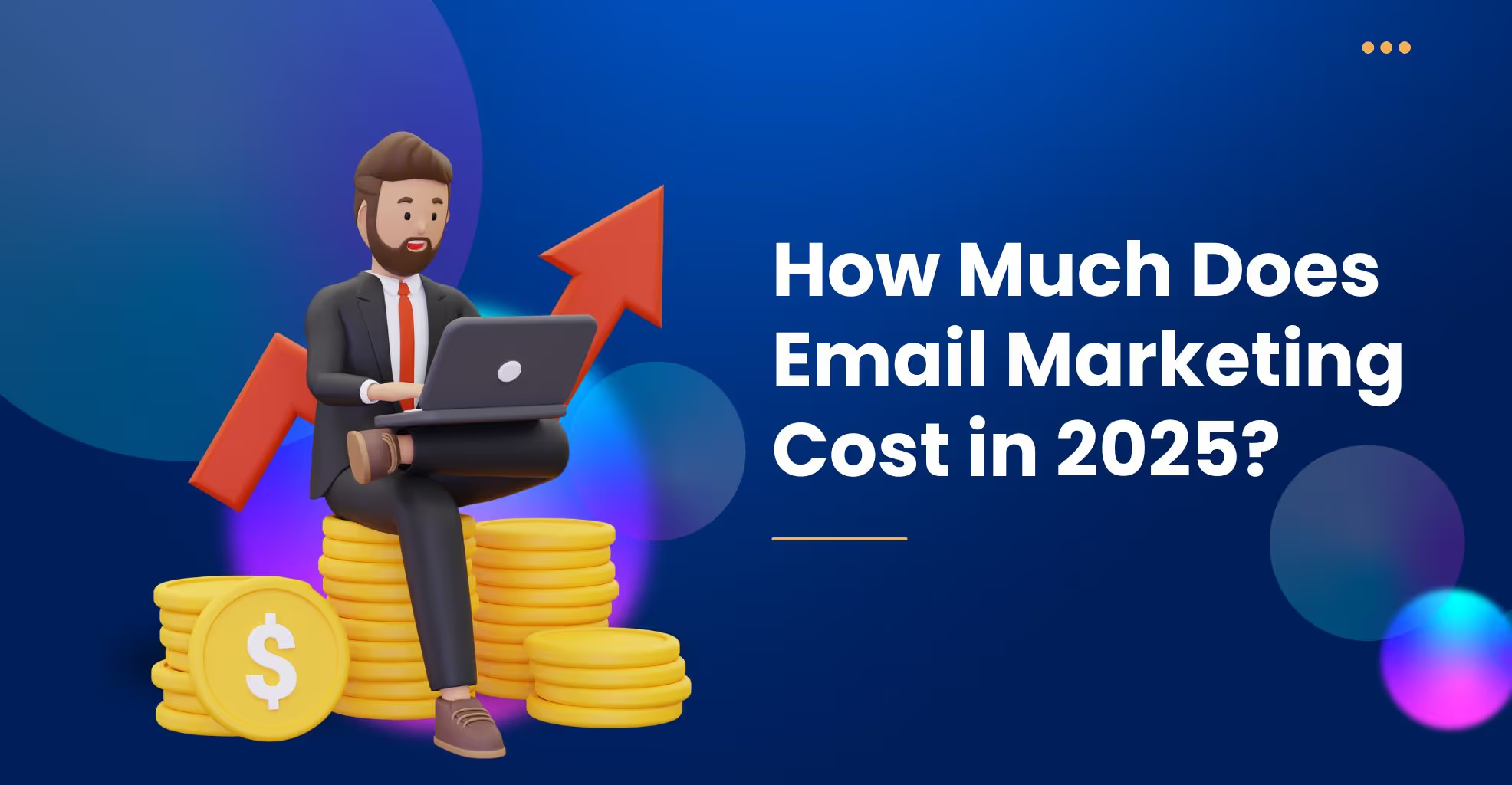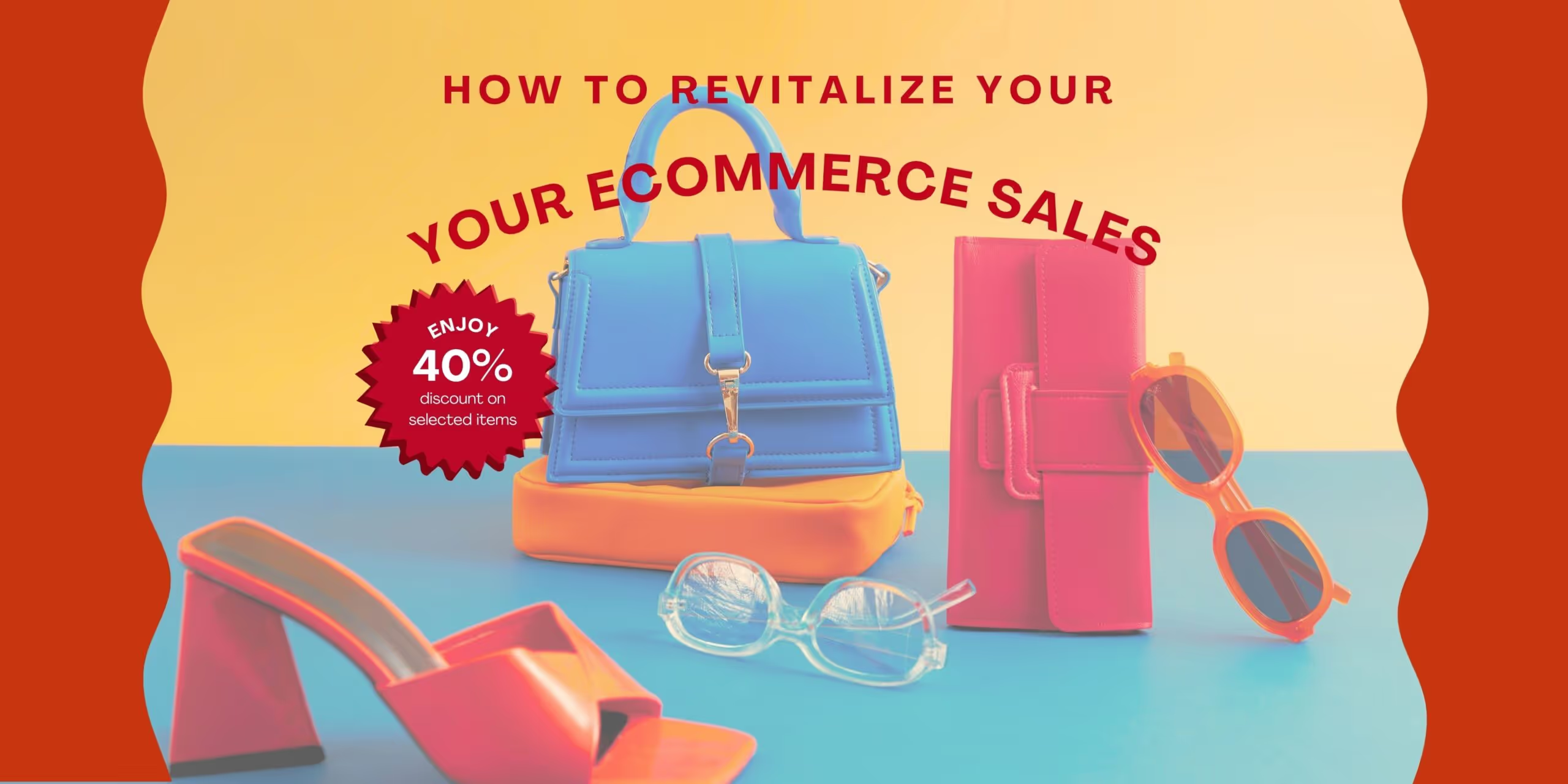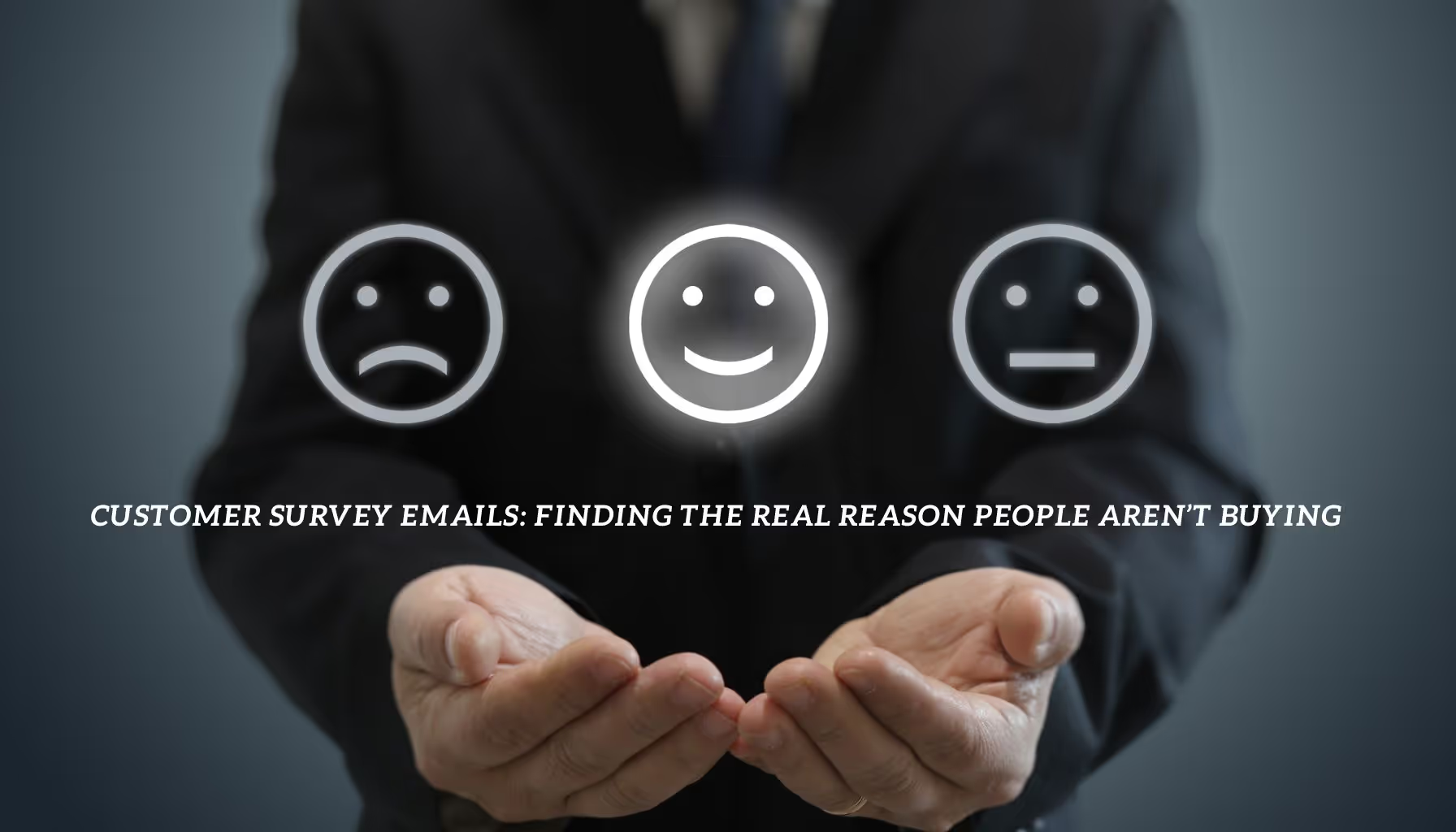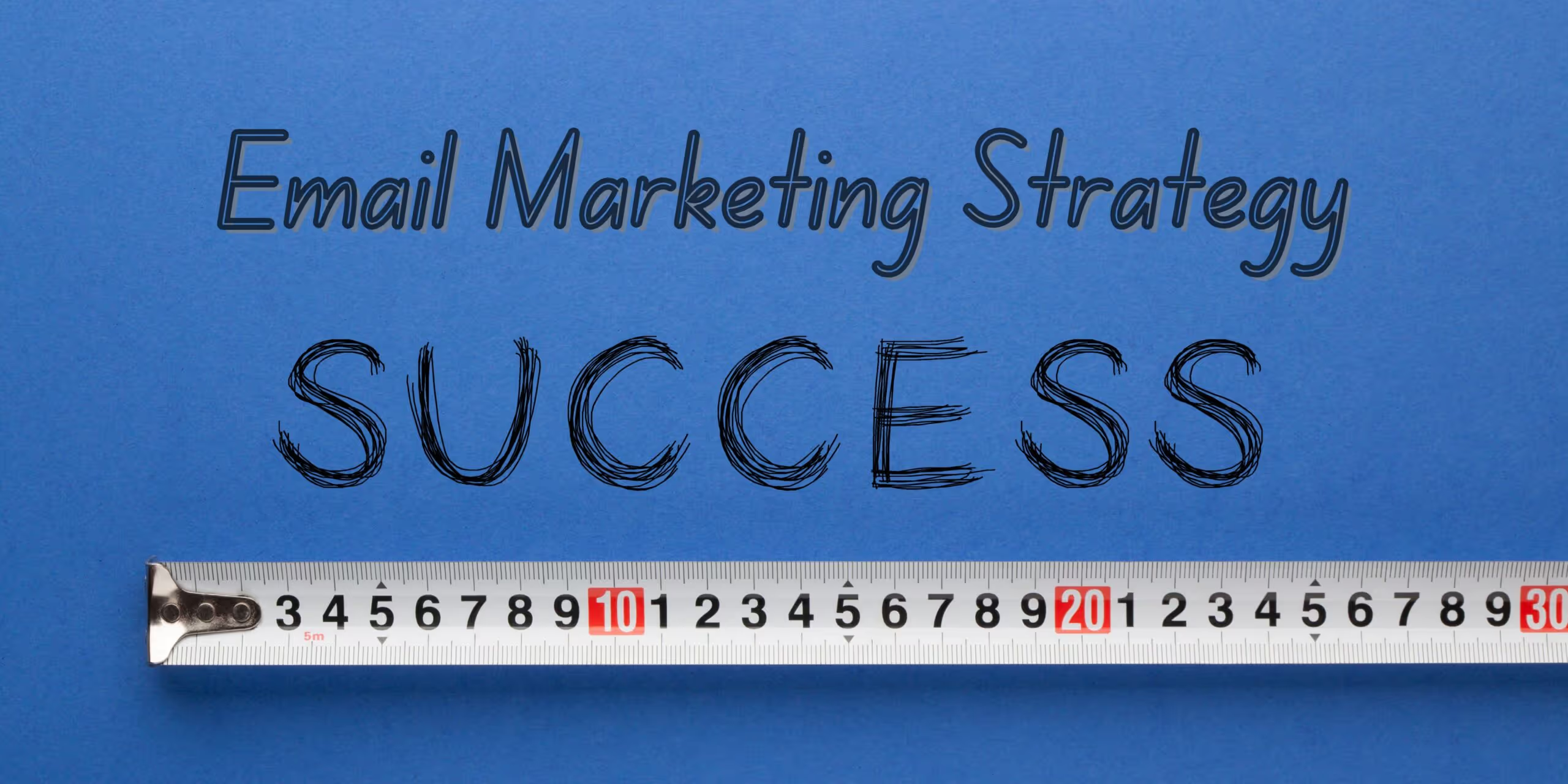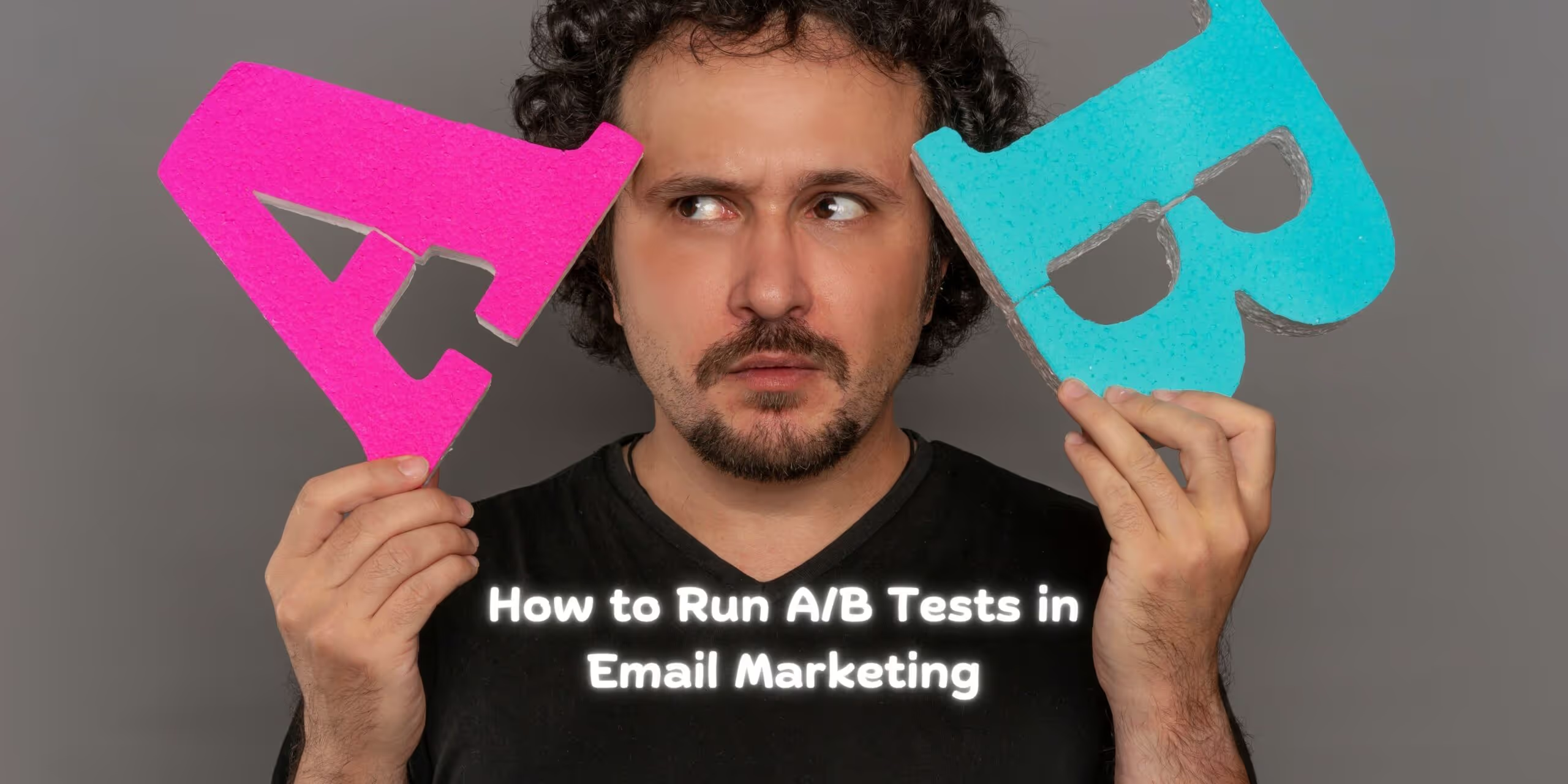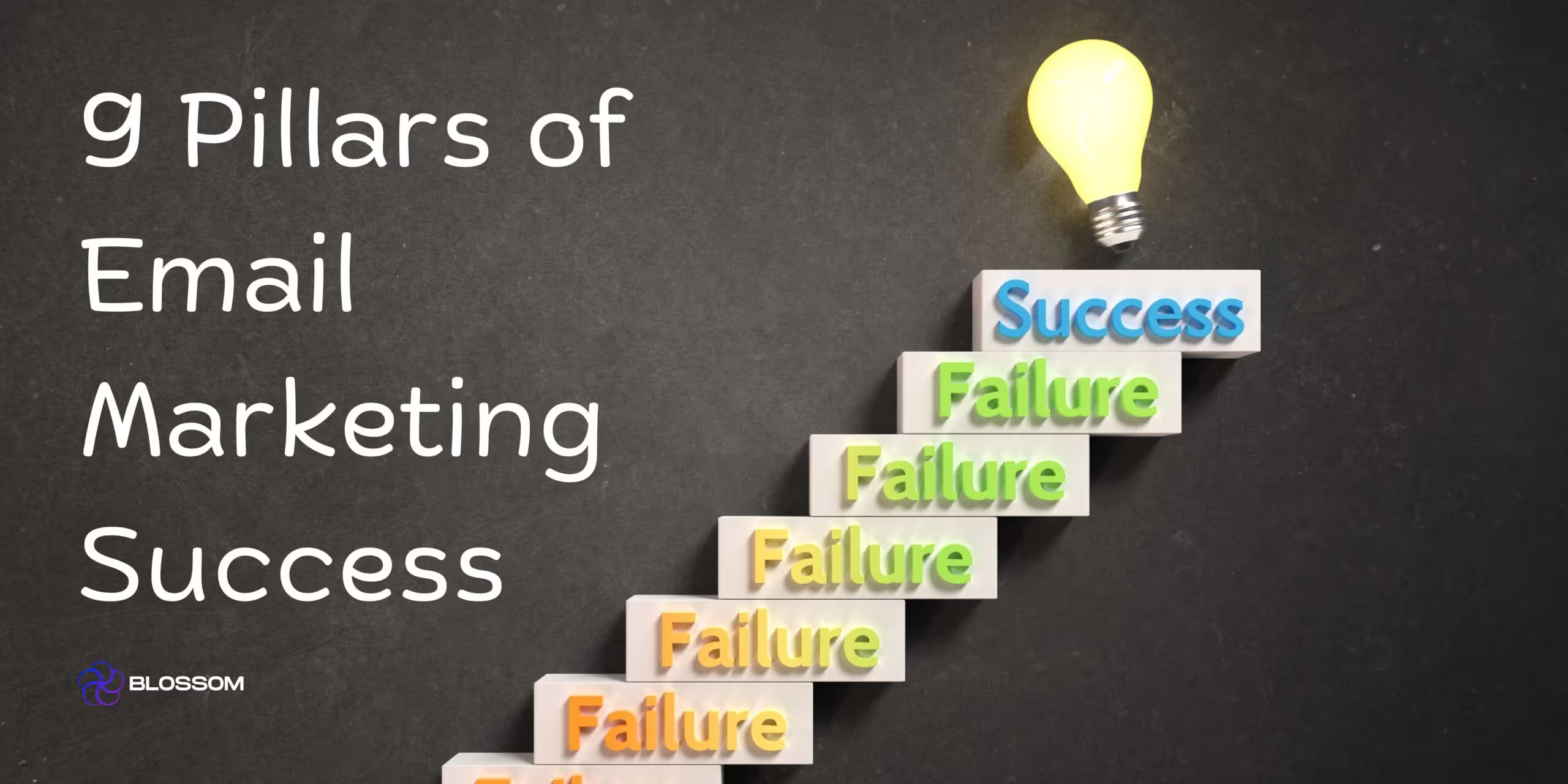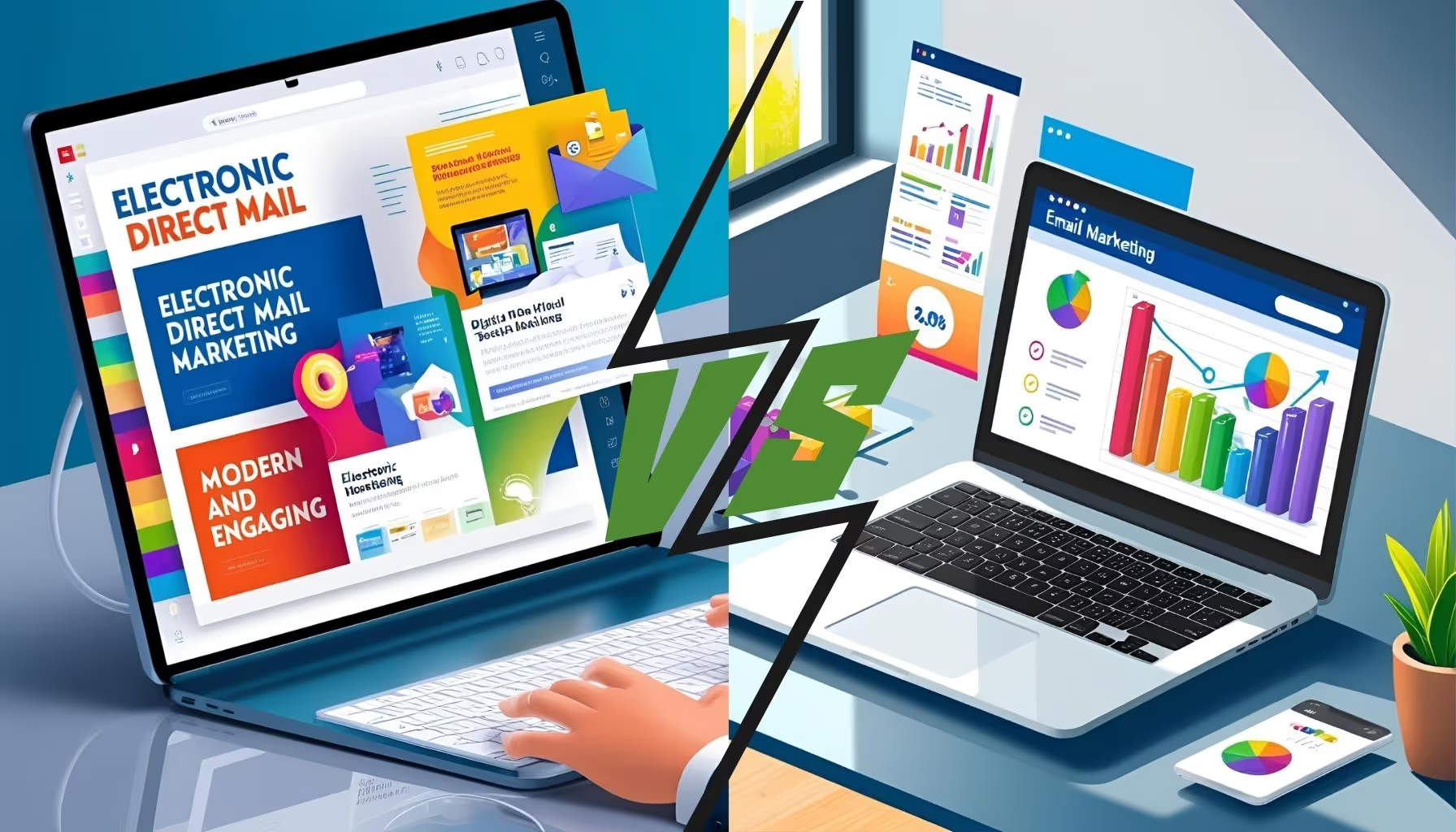GLOSSARY: HTML Email Terminology for Beginners and Pros
| Term | Definition |
|---|---|
| HTML Email | An email built using HTML & CSS to include visuals, colors, layout, and interactivity. |
| Inline CSS | CSS code written directly into an HTML tag, used in email for better compatibility. |
| Table-Based Layout | The preferred structure in email design due to universal rendering across platforms. |
| Alt Text | Text that appears if an image doesn’t load—vital for accessibility and design fallback. |
| Responsive Email | An HTML email that adapts its layout for mobile, tablet, and desktop screens. |
| Rendering Engine | The software inside email clients (like Outlook) that displays HTML/CSS emails. |
Why HTML Emails Matter in 2024 (Even in Outlook)
Let’s face it—nobody clicks a bland, black-and-white email anymore.
In today’s inbox, visual storytelling matters. With email ROI still averaging $36–$42 per $1 spent, using HTML to increase click-through rates, brand recognition, and engagement is no longer optional.
Why HTML Emails Outperform Plain Text
| Benefit | Description |
|---|---|
| Visual Design | Add headers, banners, and product shots for stronger impact. |
| Clickable CTAs | Turn links into attractive buttons or banners. |
| Mobile Ready | Use responsive HTML to cater to 70%+ of mobile opens. |
| Branding Power | Reinforce your fonts, color palette, and tone of voice visually. |
| Analytics | Use tracking pixels to measure performance (opens, clicks, etc). |
What Is an HTML Email in Outlook?
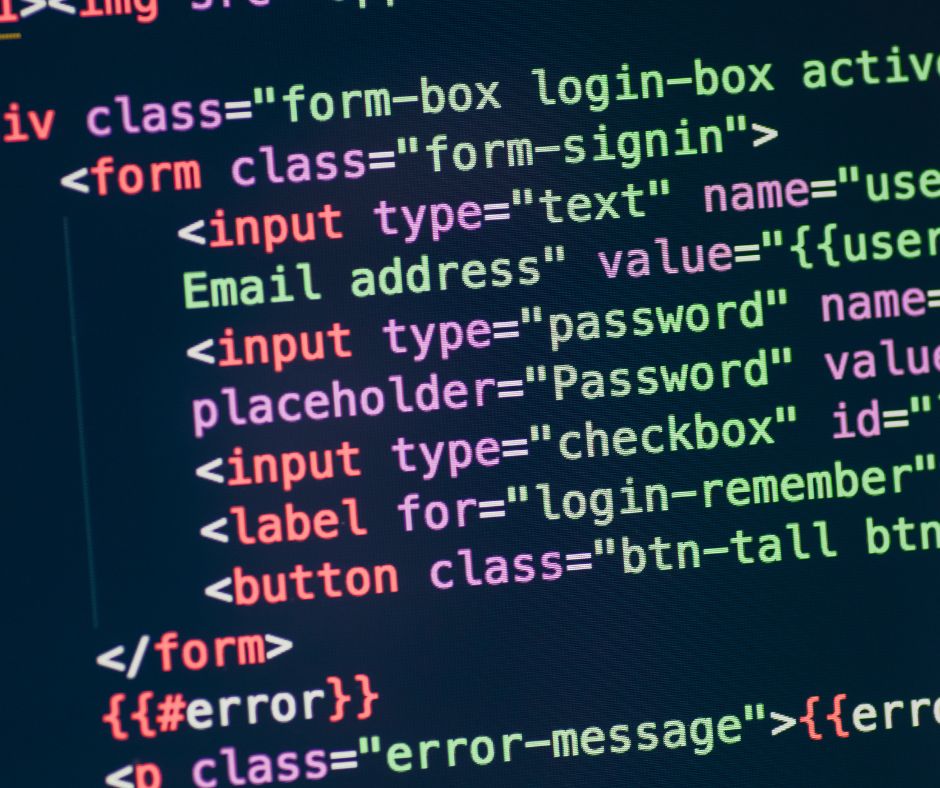
An HTML email is like a mini webpage in your inbox—built with HTML (HyperText Markup Language) and styled using CSS. Outlook displays these HTML emails just like a browser renders a webpage.
HTML emails let you:
- Use custom colors, fonts, and brand visuals
- Add GIFs, product shots, hero banners
- Insert links, CTA buttons, and dynamic navigation
- Use columns, spacing, and consistent layouts
- Include UTM codes for campaign tracking
But sending them from Outlook? That requires a few steps (and hacks).
How to Create & Send HTML Emails in Outlook (Step-by-Step)
Whether you’re on Outlook Desktop, Outlook Live, or Microsoft 365, here’s how to embed an HTML file and send it cleanly.
Step 1: Build Your HTML Email File
Use any of these tools:
| Tool | Use Case |
|---|---|
| Visual Studio Code / Sublime | For manual HTML/CSS code |
| Stripo / BeeFree / MailerLite | Drag-and-drop template builders |
| Klaviyo / Mailchimp / HubSpot | For advanced marketing automations |
Make sure to include:
<!DOCTYPE html><html lang="en">- Inline styles (not external CSS files)
- Table-based layout for best rendering
Step 2: Test Your HTML Locally
Open the HTML file in a browser first to confirm that:
- Images display properly (use full URLs, not relative paths)
- Text and buttons are clickable
- Layout is responsive (or at least mobile-friendly)
Step 3: Insert HTML into Outlook Desktop
For Outlook on Windows (Office 365 or 2019+):
- Open Outlook → Click New Email
- Customize ribbon → Add Attach File (if not already visible)
- Click Attach File → Select your
.htmlfile - Click the dropdown next to Insert → Choose Insert as Text
Done! You just inserted a beautiful HTML layout into your email.
For Outlook on Mac:
- Open your HTML file in Safari or Chrome
- Copy everything you see (not the code—just the rendered page)
- Paste directly into the body of your Outlook email
Outlook for Mac is less HTML-friendly than Windows—always preview before sending.
For Outlook Web (Outlook Live):
- Open your HTML in browser → Right-click → View Page Source
- Copy the entire HTML code
- Open Outlook Web → Type placeholder (e.g. “HTML”)
- Right-click > Inspect → Replace placeholder with HTML using Edit as HTML in developer tools
Yes, it’s clunky—but it works.
What Makes a High-Converting HTML Email?
Here’s what separates amateurs from professionals:
Must-Have Elements
| Element | Description |
|---|---|
| Hero Image | First visual that sets the tone |
| Clear Headline | What the email is about in 5 seconds |
| Call to Action | Button or link prompting next step |
| Social Icons | Links to your profiles |
| Contact Details | Footer with email, address, or phone |
| Unsubscribe Link | Required by CAN-SPAM & GDPR |
Best Practices for Outlook HTML Emails
- Use inline styles (Outlook ignores most external CSS)
- Test on mobile & desktop (Outlook rendering differs across devices)
- Avoid forms & JavaScript (they don’t work in most email clients)
- Use table-based layout (flexbox/grid = bad idea in email)
- Watch your file size—emails over 100KB might get clipped by Gmail
Responsive Design in Outlook (Yes, It’s Possible)
While Outlook rendering is a pain, it can handle media queries on newer versions.
Tips for responsive design:
- Use fixed-width tables for desktop
- Use media queries like:
cssCopyEdit@media screen and (max-width: 600px) { .container { width: 100% !important; } .column { display: block !important; width: 100% !important; }}Testing tools to use:
- Litmus
- Email on Acid
- Mailtrap
- Email Previewer by Stripo
Testing HTML Emails in Outlook: Pro Tools
| Tool | Use Case |
|---|---|
| Litmus | Cross-device rendering preview |
| Email on Acid | Deliverability + rendering |
| Mailtrap | Internal preview testing |
| Testi@ | Free inbox preview |
Tools to Simplify Outlook HTML Emails
- Stripo – Drag-and-drop builder with Outlook-compatible exports
- Email2Go – Validates HTML code for Outlook quirks
- Klaviyo or HubSpot – Create and export HTML to copy into Outlook
- Notepad++ or Sublime – For quick code editing and syntax highlights
Bonus: Add Tracking to HTML Emails in Outlook
Outlook doesn’t natively support tracking opens or clicks unless you’re using CRM tools. But you can embed:
✅ UTM parameters in links
✅ Open pixel from an ESP (if synced with your CRM)
Example:
htmlCopyEdit<img src="https://yourcrm.com/pixel/12345" width="1" height="1" />This requires that you have permission to host a pixel server-side.
Frequently Asked Questions (FAQ)
1. Can I send HTML emails directly from Outlook?
Yes—but with limitations. Use “Insert as Text” on Windows Outlook for best results. For more control, use an ESP.
2. Can I edit raw HTML inside Outlook?
Outlook doesn’t allow editing raw HTML directly. You must use an external editor like VS Code or import a rendered version.
3. Is Outlook good for bulk HTML campaigns?
Not really. It lacks automation, segmentation, or analytics. Use tools like Klaviyo, Mailchimp, or HubSpot for campaigns.
4. Will my email look the same in Gmail or Apple Mail?
No. Each email client renders HTML differently. Always test in multiple platforms before sending.
5. What HTML tags are not supported in Outlook?
Outlook doesn’t support:
<video>tags<form>elements<iframe><script>- CSS Grid / Flexbox
6. How can I make sure my HTML email is mobile friendly?
Use media queries and test using Litmus or Email on Acid. Also keep font sizes legible and CTA buttons finger-friendly.
Final Thoughts: HTML Emails + Outlook = Inbox Impact
HTML emails are not just for marketers—they’re for anyone who wants their message to stand out.
Yes, Outlook has its quirks. But with the right steps, smart design, and a touch of code, you can send stunning, brand-aligned, mobile-ready emails straight from your inbox.
Want Help Designing HTML Emails That Convert?
At Blossom Ecom, we specialize in Klaviyo-powered email design, coding, and campaign execution—and yes, we make sure they work in Outlook too.
Ready to step up your email marketing game?
Book a free audit or consultation today and let’s create scroll-stopping, click-worthy emails together.
Need help implementing this?
Let us take the hassle of managing your email marketing channel off your hands. Book a strategy call with our team today and see how we can scale your revenue, customer retention, and lifetime value with tailored strategies. Click here to get started.
Curious about how your Klaviyo is performing?
We’ll audit your account for free. Discover hidden opportunities to boost your revenue, and find out what you’re doing right and what could be done better. Click here to claim your free Klaviyo audit.
Want to see how we’ve helped brands just like yours scale?
Check out our case studies and see the impact for yourself. Click here to explore.

Read Our Other Blogs
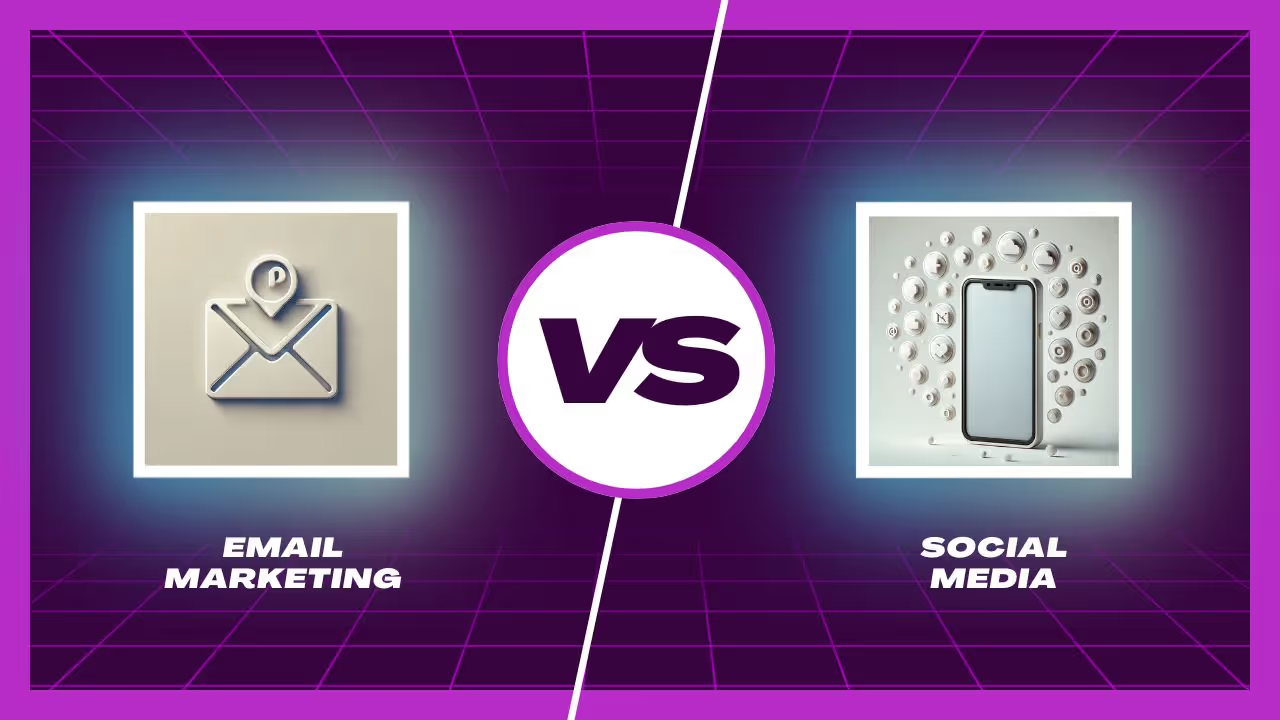
Email Marketing vs. Social Media: Which One Should Your Brand Focus On?



Attract More Customers: Which Videos to Use in Your Email Marketing and Why


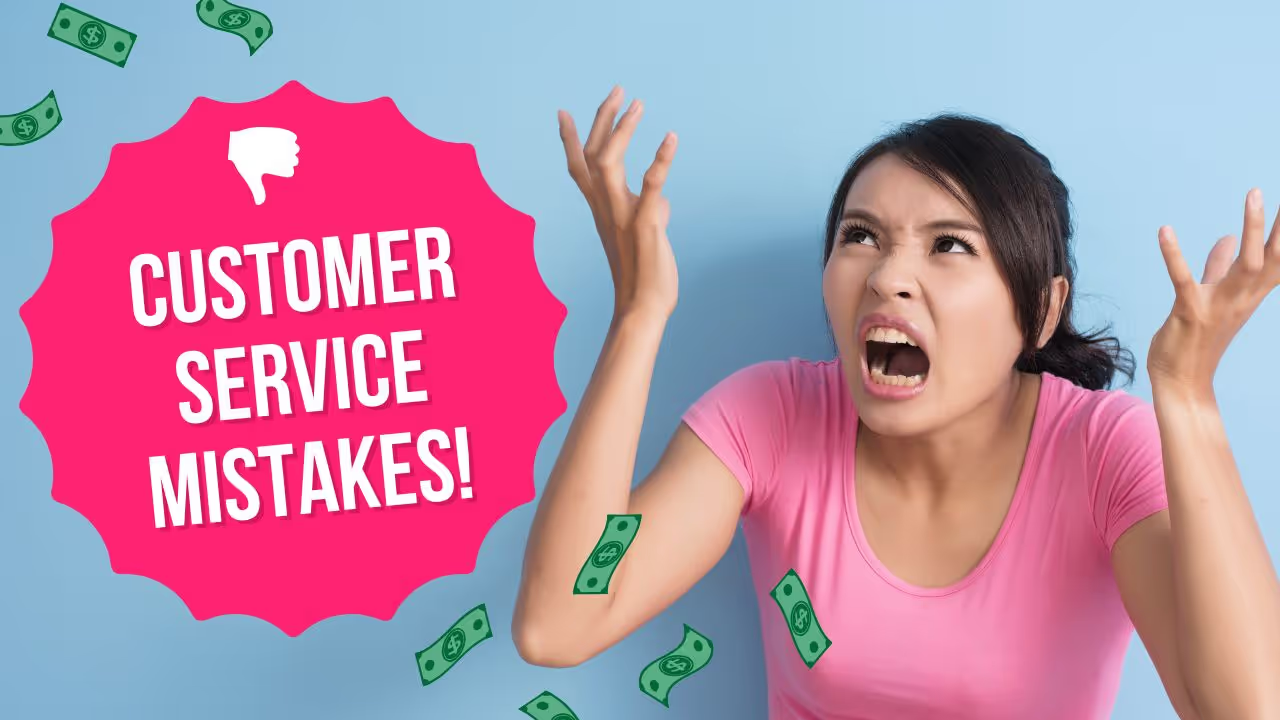
8 eCommerce Customer Service Mistakes You NEED to Stop Making (Like, Yesterday)




Not Sure Where to Start?
Let's find the biggest retention opportunities in your business. Get a free Klaviyo audit or retention consultation.